Online Documentation for SQL Administrator for SQL Server
Servers
All registered servers are grouped into server groups. When you choose a group in the Server Explorer the Work area looks the following way:
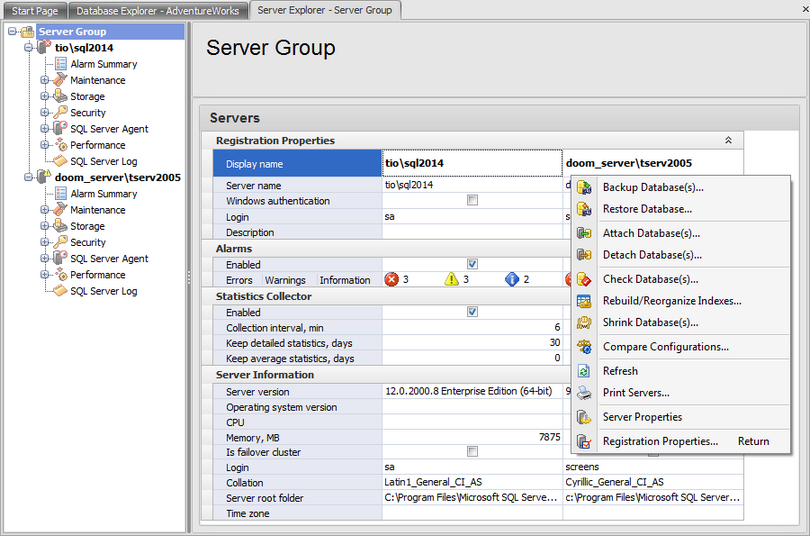
In this grid all registered servers are displayed. Here you can see Server Registration Properties, Alarms information, Statistics Collector options and Server Information.
The context menu of the server allows you to launch wizards to perform common database maintenance operations, Compare server configurations, refresh server information, print the document with servers information, view Server Properties and Registration Properties.
Double click the cell with number of alarms to open the Alarm Summary tab for the selected server.
Double-clicking any other section opens the Registration properties dialog on the corresponding tab.
When you select a specific server in the Server Explorer the Work area looks the following way:
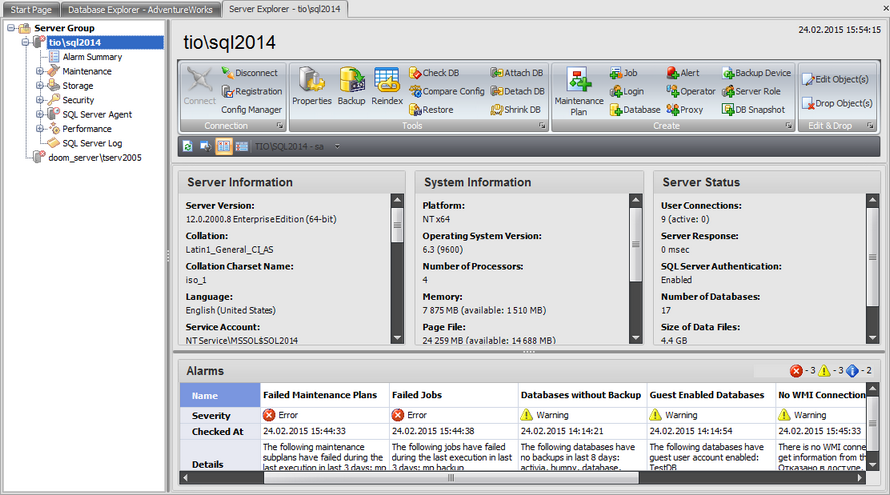
Using the buttons on the ribbon you can perform different operations with the server and objects.
Connection
- connect to the server/disconnect from the server;
- open the Server Registration Properties dialog;
- open local SQL Server Configuration Manager.
Tools
- open Server Properties dialog;
- run database maintenance wizards:
- Backup database
- Rebuild/Reorganize Indexes
- Check database
- Attach database
- Detach database
- Restore database
- Shrink database
- run Compare Server Configurations wizard.
Create
Using buttons on this ribbon you can create new server objects in the corresponding object editors:
- Maintenance Plan Editor
- Job Editor
- Login Editor
- Database Editor
- Alert Editor
- Operator Editor
- Proxy Editor
- Backup Device Editor
- Server Roles Editor
- Database Snapshots
Edit & Drop
Use these buttons to open the Select Objects dialog where you can choose server objects that you want to edit or delete.
The Work area consists of four sections: Server Information, System Information, Server Status and Alarms.
System Information area provides you with the system information where the server selected in the Server Explorer is installed.
Server Status section provides you with the current SQL Server parameters: User Connections, Server Response (msec), SQL Server Authentication (enabled/disabled), Number of Databases, Size of Data Files, Size of Log Files.
The Alarms area contains information about problems occurred on the server. In the header the number of alarms of each type is shown: ![]() Information,
Information, ![]() Warning,
Warning, ![]() Error.
Error.
The alarm options are set on the Alarm Summary tab of the Server Registration Properties when registering or configuring the server. To set alarm options you can also proceed to the Alarm summary section and click the ![]() button.
button.
|
See also: |



































































