Online Documentation for SQL Administrator for SQL Server
Print preview
You can make a preview of the report that you want to print. Using the preview window you can export report data to a file or changethe report appearance, i.e. change a document background and add watermarks.
The report can be created on data contained in different grids and chart views located in tabs of the Server Explorer including Alarm summary. Also you can create a report on the result of an SQL query.
To view the report select the ![]() Print context menu item or click the corresponding toolbar button.
Print context menu item or click the corresponding toolbar button.
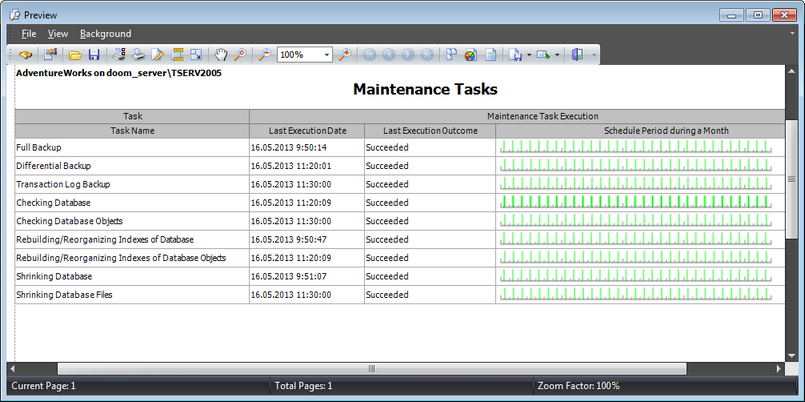
The report includes the following information:
- report creation date and time;
- server name;
- database name (for reports pertaining to databases);
- report name;
- grid with columns relevant to the report.
The main menu of the Preview window allows you to:
- open page setup dialog;
- start printing the report;
- export the content to any of the available formats: PDF file, HTML file, MHT file, RTF file, Excel file, CSV file, Text file, Image file and then send it via E-mail;
- close the Preview window;
- change page layout: Facing or Continuous;
- enable/disable toolbar;
- enable/disable status bar;
- customize toolbar;
- set report background and watermark.
The toolbar of the Preview window allows you to:
- search for text within the document;
- customize print options;
- open a previously saved report (*.prnx file);
- save the current report to an external *.prnx file;
- start printing the report;
- open page setup dialog;
- customize report header and footer;
- set scaling options;
- enable/disable hand tool;
- adjust zoom options;
- navigate within the printing report pages;
- set the number of pages displayed in the window;
- set report background and watermark;
- export the content to any of the available formats: PDF file, HTML file, MHT file, RTF file, Excel file, CSV file, Text file, Image file and then send it via E-mail;
- close the Preview window.
|
Availability: |
|
|
Full version |
Yes |
|
Free version |
No |
|
Note: To compare all features of the Full and the Free versions of SQL Administrator, refer to the Feature Matrix page. |
|



































































