Online Documentation for SQL Administrator for SQL Server
Work area
Work area is used to create tabs or windows. The layout type is to be selected in the Environment Options.
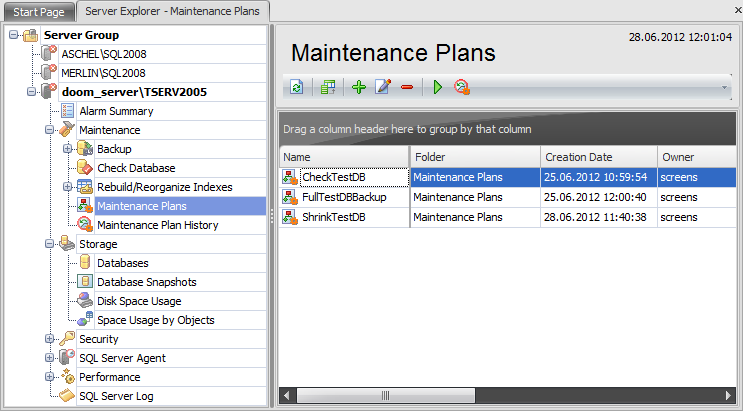
Tabs or windows allow switching between work areas.
Every section of the Server Explorer has the ![]() Refresh button on the toolbar which allows refreshing the content of the section.
Refresh button on the toolbar which allows refreshing the content of the section.
Some sections which grids are displayed in have the ![]() Column Chooser item on their toolbars which allows you to change the number of displayed columns and their positions.
Column Chooser item on their toolbars which allows you to change the number of displayed columns and their positions.
Customization
The layouts of the following sections of the Server Explorer can be customized according to your liking:
Suppose we need to customize the layout of the Security section.
Click the ![]() Customize Layout button situated on the toolbar. The Customization window appears.
Customize Layout button situated on the toolbar. The Customization window appears.
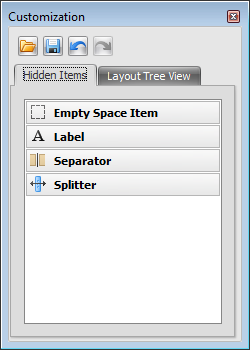
Separator
Separator is used to separate one section from another.
![]()
Splitter
Splitter controls are used to resize docked controls at run time.
![]()
The context menu of each item looks the following way:
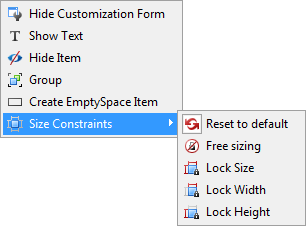
![]() hide customization window and save changes;
hide customization window and save changes;
![]() delete the selected item from the work area;
delete the selected item from the work area;
![]() create a group of items;
create a group of items;
![]() create an empty section;
create an empty section;
![]() set item size constraints;
set item size constraints;
![]() reset all size settings to default;
reset all size settings to default;
![]() enable/disable free sizing;
enable/disable free sizing;
![]() fix the current size of the item;
fix the current size of the item;
![]() fix the current width of the item;
fix the current width of the item;
![]() fix the current height of the item.
fix the current height of the item.
In the context menu of the Label item you can also find the ![]() Rename item which allows you to set a name for the selected label item.
Rename item which allows you to set a name for the selected label item.
When you choose the ![]() Group context menu item a new group appears in the Layout Group list situated on the Layout Tree View tab of the Customization window. To delete a group select the
Group context menu item a new group appears in the Layout Group list situated on the Layout Tree View tab of the Customization window. To delete a group select the ![]() Ungroup item of its context menu. Also the group context menu allows you to:
Ungroup item of its context menu. Also the group context menu allows you to:
![]() hide customization window and save changes;
hide customization window and save changes;
![]() rename the group;
rename the group;
![]() hide the group heading;
hide the group heading;
![]() text position (determines where the group name is situated);
text position (determines where the group name is situated);
![]() create an empty section;
create an empty section;
![]() create tabbed group;
create tabbed group;
For the tabbed group you can:
![]() ungroup tabbed group;
ungroup tabbed group;
![]() add a new tab.
add a new tab.
The Layout Group node of the Layout Tree View tab shows the elements created on the work area. In the Security section there are three pre-created items:
- Server Security Options
- Database Security Options
- System Administrators
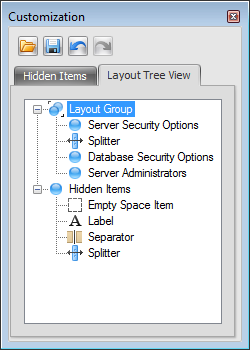
When you click the item name in the list the frame of the corresponding section on the work area is highlighted.
Then you can drag the section to any place you want and resize it if necessary.
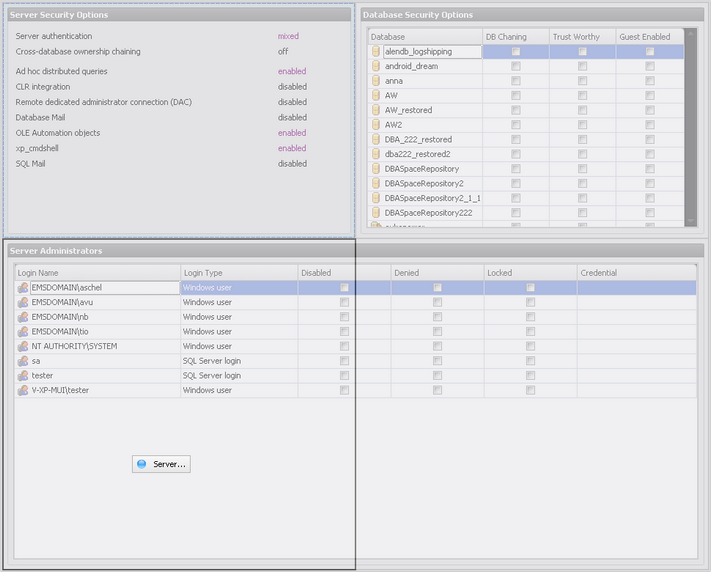
|
See also: |


































































