Online Documentation for SQL Administrator for SQL Server
Server Explorer
Server Explorer is the main navigation window for managing servers, maintenance tasks, statistics, etc. All objects are available within the corresponding nodes of the tree. It allows performing practically all server tasks. A server appears in the Server Explorer after it is registered.
To launch the Server Explorer choose Tools | Server Explorer main menu item.
To expand/collapse a node, you can double-click it or use the +/- icons.
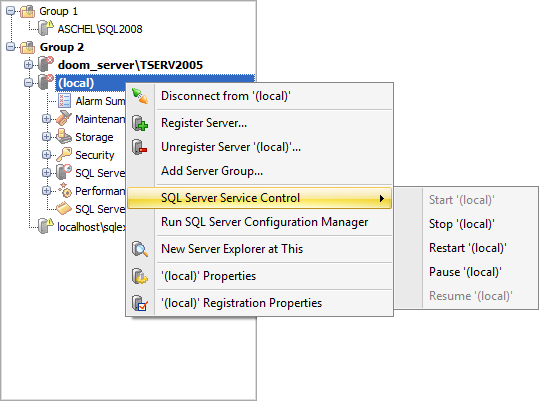
The context menu of the Server in the Server Explorer allows you to:
- connect to the selected server (if connection to the server is not active yet);
- disconnect from the selected server (if connection to the server has been already set);
- register a new server;
- unregister the selected server;
- add new server group;
- start server;
- stop server;
- restart server;
- pause server;
- resume server;
- run SQL Server Configuration Manager;
- open a new Server Explorer;
- view server properties;
- view server registration properties.
All servers can be grouped into Server Groups. To add a server group right-click within the Server Explorer and select the Add Server Group... context menu item.
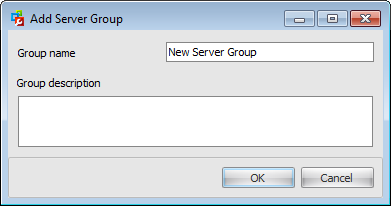
In the opened dialog define the Group name and enter the Group description.
To move a server from one group to another one just drag and drop it. Alternatively, you can launch the Server Registration dialog for the selected server and change the Server Group in the General section.
To reorder servers within the server group or groups drag and drop it holding the 'Shift' button.
|
See also: |



































































