Online Documentation for SQL Backup for SQL Server
Servers
This chapter contains sufficient information concerning server management and policy execution. Below you can see the overall information about basic working area sections.
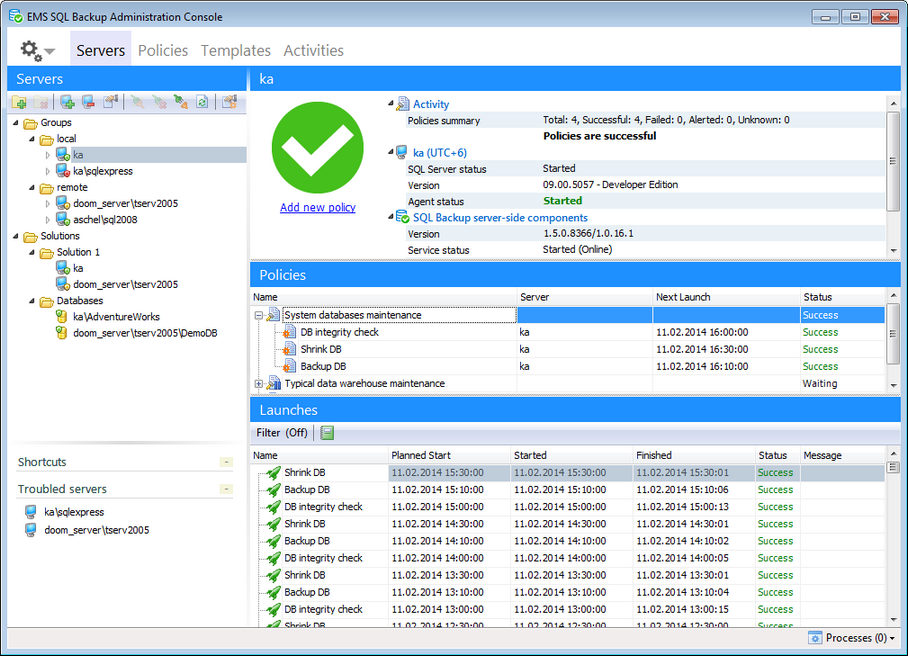
The Explorer area allows you to access servers and databases. Servers and databases can be included in Groups and Solutions.
Groups are used to organize servers by some specific criteria (for example, location).
Solutions unite servers to be included into one Policy. The same server can be included into several solutions. To add server to a Solution simply drag-and-drop it from the group to a solution folder.
You can change objects order dragging them within the Explorer tree.
This panel is used for quick access to the groups\servers\databases. To add a object to the Shortcuts list use the corresponding menu item from the server\database popup menu (Shift+Insert) or drag the object to the Shortcuts.
Troubled servers
This panel displays servers which have problem policies. You can review the servers and resolve the problems.
It shows the status of the selected server, information about SQL Server and EMS SQL Backup Server-side components installed on the server and policies summary:
|
|
Policies are successful - there is a connection to the server and all polices have been executed successfully. There are no policies - there is a connection to the server but no policies are created. |
|
|
|
|
|
Server isn't connected - there is no connection to the server. |
|
|
|
|
|
Backup service isn't installed - service components are not installed on the server. |
|
|
|
|
|
Policies have problems - there have been some errors on policy execution. You can resolve the problems using the Resolve the problem option. |
|
|
|
|
|
Some of policies have unknown status - status for some of the policies is unknown. It usually occurs when launch time has passed but policy was not started or if there is connection to the server to get actual policy status. |
|
|
|
|
|
Policies have warnings - there have been some warnings on policy execution. Warnings include out-of-range parameters for Database Parameters Logger and some minor warnings on execution that do not affect the final result. |
Server status
![]() - The server, which is not connected and has no EMS SQL Backup server-side components installed.
- The server, which is not connected and has no EMS SQL Backup server-side components installed.
![]() - The connected server without EMS SQL Backup server-side components installed.
- The connected server without EMS SQL Backup server-side components installed.
![]() - The server being refreshed.
- The server being refreshed.
![]() - Connection to the server cannot be established. Check the SQL Server connection info.
- Connection to the server cannot be established. Check the SQL Server connection info.
![]() - The server with EMS SQL Backup server-side components installed.
- The server with EMS SQL Backup server-side components installed.
![]() - The server with EMS SQL Backup server-side components installed. Connection to the server is not established.
- The server with EMS SQL Backup server-side components installed. Connection to the server is not established.
![]() - The server has some erroneous policies. You can fix them using Resolve the Problem dialog.
- The server has some erroneous policies. You can fix them using Resolve the Problem dialog.
![]() - The server has some warnings on policy execution.
- The server has some warnings on policy execution.
![]() - All policies on the server are successful.
- All policies on the server are successful.
![]() - The server has policies with 'Unknown' status.
- The server has policies with 'Unknown' status.
Note: Databases have states as well. To learn about them see the Database states topic.
The grid displays all information about the policies deployed on the selected object. You can get information about policy result status and next launch time.
Double-click the policy or task to execute it.
If the policy or task is erroneous double-clicking will initiate Resolve the problem dialog.
The context menu of the selected policy allows you to:
resolve the problem (for erroneous policy)
![]() execute a policy
execute a policy
![]() pause policy execution
pause policy execution
![]() view policy history
view policy history
![]() edit policy in Policy editor
edit policy in Policy editor
Each policy consists of a set of tasks. This area displays information about task launches, launch date and time, task status and message. You can review tasks execution and execute the task manually or ignore the problems using the popup window. Set the limit of days for displaying in the dialog Environment Options at the Refresh options tab.
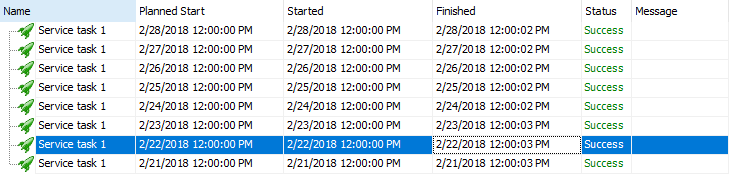
Launches can be filtered by status or execution date using the Filter button.
To apply or discard filter use corresponding buttons.
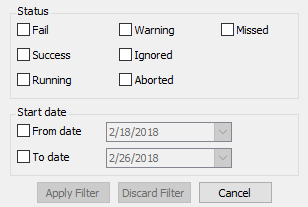
Use the Show details button in the Message column to view detailed information about the performed step or errors or warnings depending on the status.
You can generate launches and policy reports using the ![]() Show Report button.
Show Report button.








































































