Online Documentation for SQL Manager for Oracle
Using Navigation bar and Toolbar
The Navigation bar and Toolbar provide quick access to tools implemented in Query data.
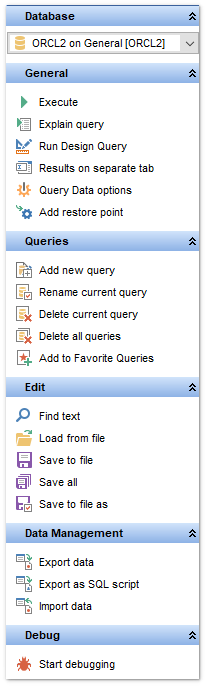
Database
![]() select a database for the query
select a database for the query
General
![]() execute the current query
execute the current query
![]() view estimated query execution plan
view estimated query execution plan
![]() run Design Query to design the query as a diagram
run Design Query to design the query as a diagram
![]() switch the results representation mode: on Edit tab or on separate tab
switch the results representation mode: on Edit tab or on separate tab
![]() configure Query Data within the Tools | Query Data page of the Environment Options dialog
configure Query Data within the Tools | Query Data page of the Environment Options dialog
![]() add restore point
add restore point
![]() restore the default size and position of the editor window
restore the default size and position of the editor window
Queries
![]() add a new query (note that the current query text will not be lost)
add a new query (note that the current query text will not be lost)
![]() rename the current query
rename the current query
![]() remove the query
remove the query
![]() remove all queries from the editor
remove all queries from the editor
![]() edit the query text using Favorites editor and add the query to the Favorite Queries list
edit the query text using Favorites editor and add the query to the Favorite Queries list
Depending on the current tab selection, the Navigation bar expands to one or more additional panes with tab-specific actions that can be useful for working with queries:
Edit
![]() activate the Find Text dialog
activate the Find Text dialog
![]() load a query from an *.sql file using the Open SQL File dialog
load a query from an *.sql file using the Open SQL File dialog
![]() save the query to an *.sql file
save the query to an *.sql file
![]() save all queries to an *.sql file
save all queries to an *.sql file
Logs group
![]() activate the Find Text dialog
activate the Find Text dialog
![]() save the query log to a file
save the query log to a file
![]() clear logs
clear logs
Debug group
![]() debug the PL/SQL code using PL/SQL Debugger
debug the PL/SQL code using PL/SQL Debugger
Data Management group
![]() commit transaction
commit transaction
![]() rollback transaction
rollback transaction
![]() export the returned dataset using Export Data Wizard
export the returned dataset using Export Data Wizard
![]() export the returned dataset as Execute Script using the Export as SQL Script wizard
export the returned dataset as Execute Script using the Export as SQL Script wizard
NB: You can enable\disable Toolbars and Navigation bars at Environment Options.
|
See also: |



































































