Online Documentation for SQL Manager for Oracle
Executing queries
When all the query parameters are set, you can immediately execute the query in Query Data.
To execute a query, click the ![]() Execute item of the Navigation bar. You can also use the context menu or F9 hot key for the same purpose.
Execute item of the Navigation bar. You can also use the context menu or F9 hot key for the same purpose.
If the SQL syntax is correct, the query is executed and, in case the query statement is supposed to return data (e.g. as SELECT statement), the returned dataset appears within the Results tab. The position of the tab depends on the Results on Edit tab / Results on separate tab selection in the Navigation bar.
If SQL syntax of the query contains any errors, the query execution is stopped and the corresponding error message is displayed in the status bar area at the bottom of the editor window.
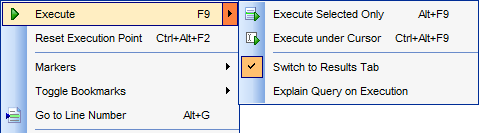
By default, data returned by a query are displayed as a grid (see Data View for details). The context menu of the grid allows you to Export Data, Export as SQL Script.
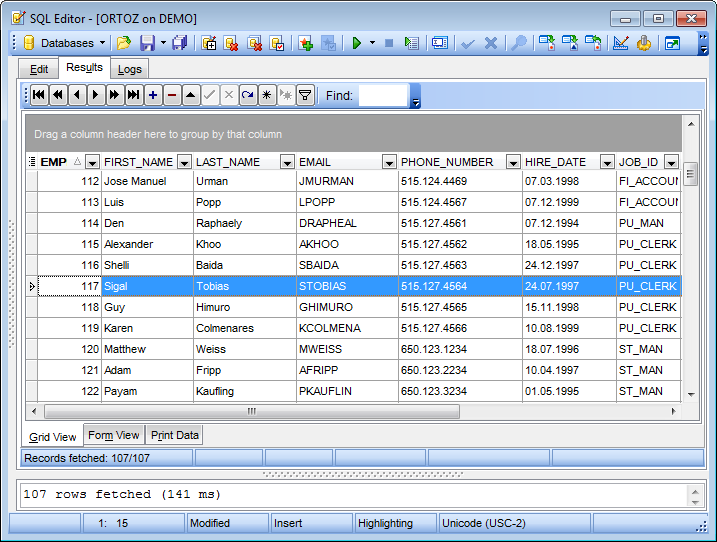
Note: You can add a restore point before changing data, to get an opportunity to flash back to the current data state.
Click ![]() Add restore point on the Navigation bar or toolbar to open the Add restore point dialog. For details see Adding restore point.
Add restore point on the Navigation bar or toolbar to open the Add restore point dialog. For details see Adding restore point.
|
See also: |



































































