Online Documentation for SQL Administrator for SQL Server
Executing queries
When all the query parameters are set, you can immediately execute the query in SQL Editor.
To execute a query, click the ![]() Execute item of the toolbar. You can also use the context menu item to execute the query from the cursor
Execute item of the toolbar. You can also use the context menu item to execute the query from the cursor
If the SQL syntax is correct, the query is executed and, in case the query statement is supposed to return data (e.g. as SELECT statement), the returned dataset appears within the Results tab. The position of the tab can be set when configuring the Query tool options.
If SQL syntax of the query contains any errors, the query execution is stopped and the corresponding error message appears within the Messages tab.
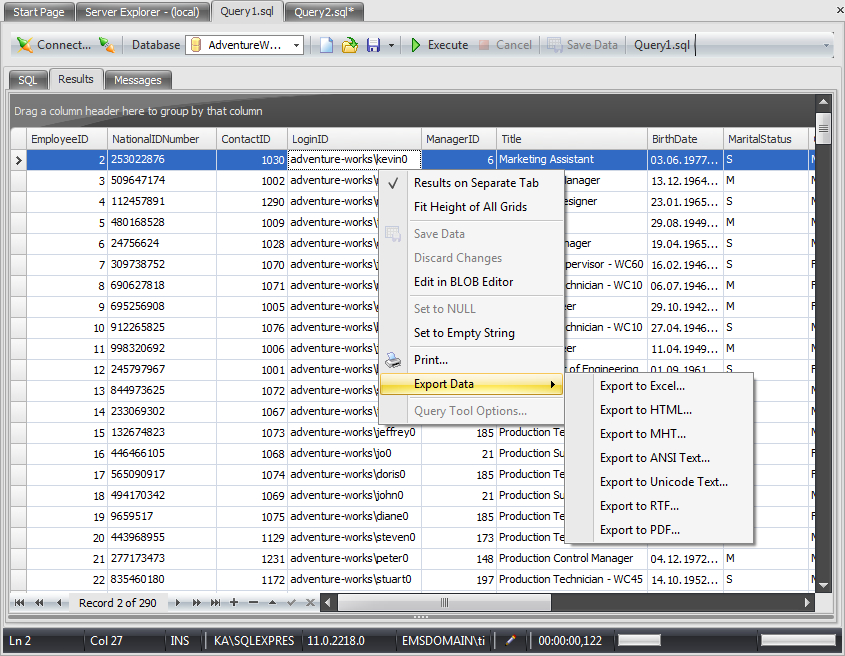
Data returned by a query are displayed as a grid. The context menu of the grid allows you to
- set whether the query results should be displayed on the separate tab or under the editor area;
- fit height of all grids;
- save changed data;
- discard changes;
- edit field in BLOB Editor (for text and BLOB fields);
- set field value to NULL (if allowed);
- make the selected string empty;
- print query results;
- export data to some popular formats;
- launch the Query Tool Options dialog.
If the table has the primary key then the results of the query execution can be edited. The possibility of editing queries is indicated by the ![]() icon. To edit a value just click the corresponding cell.
icon. To edit a value just click the corresponding cell.
The toolbar located in the left bottom corner allows you to:
- go to the first record of the dataset;
- go to the previous page;
- go to the previous record;
- go to the next record;
- go to the next page;
- go to the last record of the dataset;
- insert a new record (if editing is enabled);
- delete the selected record (if editing is enabled);
- edit the selected record (if editing is enabled);
- post edit (in Table Editor only);
- cancel edit (in Table Editor only).
To learn more about managing the grid, see the Working with grid section.
See also:
Working with the SQL Editor area


































































