Online Documentation for SQL Administrator for SQL Server
Find & Replace text dialog
The Find&Replace Text dialog is provided for quick and flexible searching for specified text and replacing text within the working area of SQL Administrator editors.
Text to find
Enter a search string in this box. The Arrow-Down button which can be found next to the input box allows you to select any of the previously entered search strings.
Replace with
This box allows you to enter a string to replace the search string. The Arrow-Down button which can be found next to the input box allows you to select any of the previously entered strings. To replace the search string with an empty string, leave this input box blank.
Options
![]() Case sensitive
Case sensitive
This option can be used to differentiate uppercase characters from lowercase ones during the search process.
![]() Whole words only
Whole words only
Use this option to search for words only (with this option off, the search string might be found within longer words).
![]() Regular expressions
Regular expressions
Recognizes regular expressions in the Text to find field.
![]() Prompt on replace
Prompt on replace
Check this option if you wish to be prompted before replacing upon each occurrence of the search string. When this option is off, the search string is replaced automatically.
Note: The syntax of regular expressions that can be used in the Text to find field is similar to that used in Perl regular expressions. Comprehensive information about it can be found at http://perldoc.perl.org/perlre.html#Regular-Expressions.
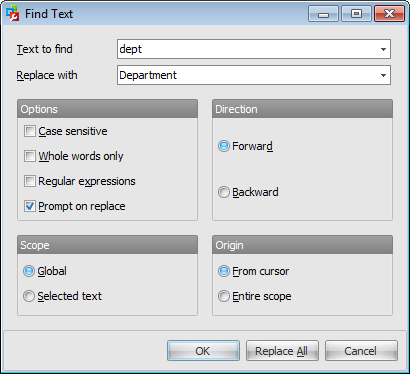
Direction
![]() Forward
Forward
Searches from the current position to the end of the working area.
![]() Backward
Backward
Searches from the current position to the beginning of the working area.
Scope
![]() Global
Global
Searches within the entire working area, in the direction specified by the Direction setting.
![]() Selected text
Selected text
Searches only within the currently selected text, in the direction specified by the Direction setting. You can use the mouse or block commands to select a block of text.
Origin
![]() From cursor
From cursor
The search starts at the cursor's current position, and then proceeds either forward to the end of the scope, or backward to the beginning of the scope depending on the Direction setting.
![]() Entire scope
Entire scope
The search covers either the entire block of selected text or the entire script (no matter where the cursor is in the Editor area) depending upon the Scope options.


































































