Online Documentation for SQL Administrator for SQL Server
Working with the Query Editor area
The Query Editor work area is provided for editing query statement text.
For your convenience a number of features for efficient SQL editing is implemented:
- the syntax highlight;
- ability to display line numbers;
- customizable margins and gutters;
and more.
If necessary, you can enable/disable or customize some of Query Editor features using the Query Tool Options dialog.
The example of code completion is illustrated in the picture below. You can set the delay within the Quick code section of the SQL Editor Options dialog or activate the completion list manually by pressing the Ctrl+Space shortcut.
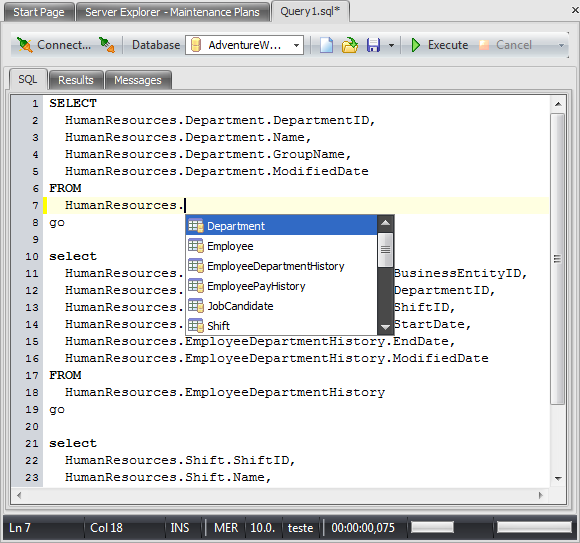
The status bar situated at the bottom of the Query window displays the following information:
- Ln, Col - the current position (line and column) of a cursor;
- server on which the query is executed;
- server version;
- current server login;
- query execution time;
- progress bars: the first one indicates the execution of the query, the second shows the percent of script execution.
Here are some features available via the Query Editor context menu:
- Move the cursor to a particular line.
Use the Go to Line... context menu item to evoke the dialog where you can set a number of the line you want to move the cursor to.
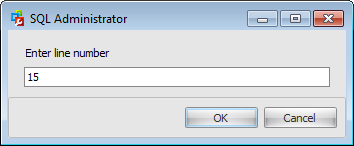
- Toggle bookmarks allowing you to navigate through the query text and jump to a line with a particular number.
Bookmarks are blue marks on the margin. After you have toggled several bookmarks you can go to next/previous bookmark using the F2 / Shift+F2 button.
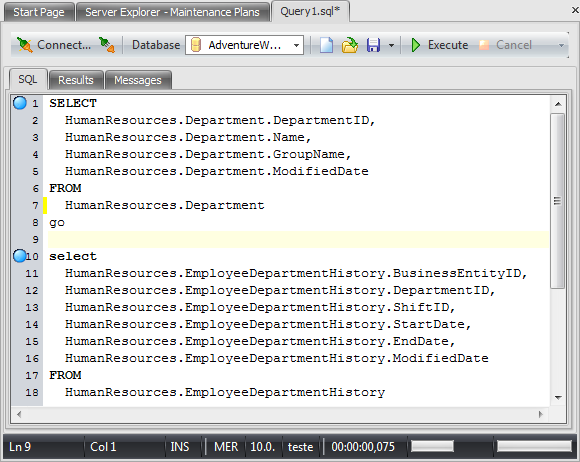
- Perform search and replace operations using the Find&Replace Text dialog.
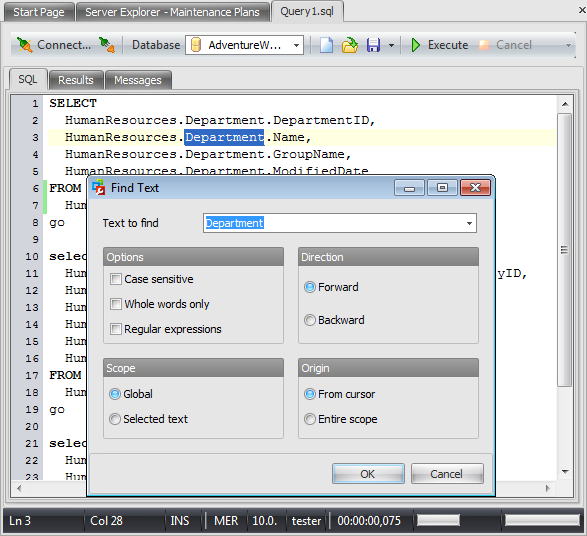
The complete list of context menu items can be found here.
See also:



































































