Online Documentation for SQL Administrator for SQL Server
Backup database
Use the Back Up Database Task dialog to add a backup task to the maintenance plan. This task allows you to perform full, differential, files and filegroups, and transaction log backups.
Use the General tab to set common properties for the backup task. To set relationships between tasks use the Precedence constraints tab.
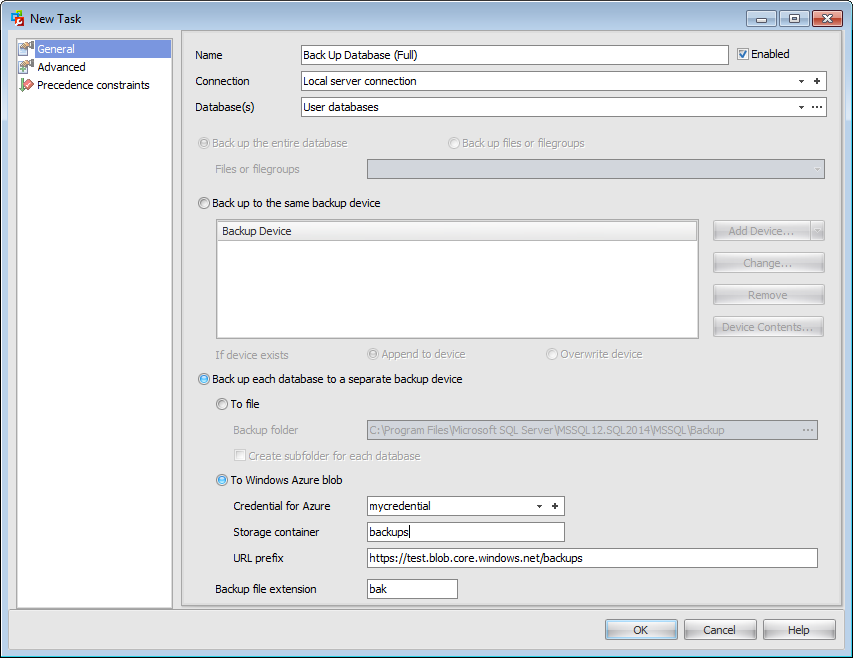
Name
Enter the backup task name.
![]() Enabled
Enabled
Check this option to enable task execution.
Connection
Specify which connection should be used for task execution. You can choose among existing connections or create a new one.
Database(s)
Use the drop-down list to specify which databases will be backed up during the task execution.
- All databases
Generate a maintenance plan that runs maintenance tasks against all Microsoft SQL Server databases except tempdb.
- System databases
Generate a maintenance plan that runs maintenance tasks against each of the SQL Server system databases except tempdb. No maintenance tasks are run against user-created databases.
- All user databases
Generate a maintenance plan that runs maintenance tasks against all user-created databases. No maintenance tasks are run against the SQL Server system databases.
If you choose Select databases... item or click the ellipsis ![]() button then define databases using the Select databases dialog.
button then define databases using the Select databases dialog.
If you have chosen only one database to backup then define whether to ![]() Back up entire database or
Back up entire database or ![]() Back up files or filegroups. In the latter case choose Files or filegroups from the drop-down list.
Back up files or filegroups. In the latter case choose Files or filegroups from the drop-down list.
![]() Back up to the same backup device
Back up to the same backup device
If you select this option database backups will be stored on the same media after performing the operation.
Then specify the devices to backup the database to. Note that all selected backup devices must be of the same type.
To learn more about managing list of devices see Selecting backup devices.
Append to device / Overwrite device
Select whether the media should be appended or overwritten during the backup operation. By appending another backup set to existing media, the previous contents of the media remain intact, and the new backup is written after the end of the last backup on the media.
![]() Back up each database to a separate backup device
Back up each database to a separate backup device
If you select this option database backups will be stored on separate media sets after performing operation.
![]() To file
To file
Type in or use the ellipsis ![]() button to specify a Backup folder.
button to specify a Backup folder.
![]() Create subfolder for each database
Create subfolder for each database
Select to place each database in a subfolder.
![]() To Windows Azure blob
To Windows Azure blob
This option is available for SQL Server 2014 only.
Credential for Azure
Use the drop-down list to select the credential for accessing the Windows Azure storage.
Storage container
Container name used for storing the Blob.
URL prefix
After defining all the Azure URL properties the template URL prefix used for accessing the backup file https://{storage_account}.blob.core.windows.net/{storage_container} will be formatted with the information provided. The database name and timestamp are added automatically as a blob name on uploading.
Backup file extension
Enter the backup file extension. The default is *.bak.
See also:



































































