Online Documentation for SQL Administrator for SQL Server
Selecting backup devices
Use this step of the wizard to specify the devices to backup the database to. Note that all the selected backup devices must be of the same type.
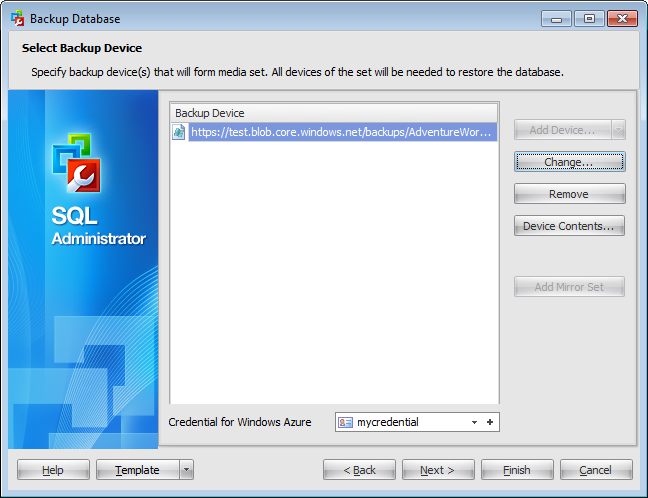
To add a device, click the Add Device... button and select a backup device from the menu.
To replace the selected device with another one select it in the Backup Device list and click the Change... button.
select a backup device from the menu.
To remove a device from the list, select it and click the Remove button.
To browse the selected device, click the Device Contents... button.
Using the Add Device... button you can also create a new device and specify its properties using the New Logical Backup Device dialog, add a file, a tape.
Disk backup devices are files on hard disks or other disk storage media the same as regular operating system files. Referring to a disk backup device is the same as referring to any other operating system file. You can define disk backup devices on a local disk of a server, or on a remote disk on a shared network resource, and they can be as large or as small as needed. The maximum file size is the free disk space available on the disk.
Tape backup devices are used in the same way as disk devices, but the tape device must be connected physically to the computer running an instance of SQL Server, and if a tape backup device is filled during the backup operation, but more data still needs to be written, SQL Server prompts for a new tape and continues the backup operation. To back up SQL Server data to tape, use a tape backup device or tape drive supported by the Microsoft Windows platform. Additionally, use only the tapes recommended by the drive manufacturer for the specific tape drive.
Add Mirror Set
Mirroring a media set increases backup reliability by reducing the impact of backup-device malfunctions. Media mirroring is a property of the media set. A mirrored media set consists of multiple copies (mirrors) of the media set. A media set contains one or more media families, each of which corresponds to a backup device. A mirrored media set possesses from two to four mirrors. Each mirror contains all the media families in the media set. The mirrors require the same number of devices, one per media family. Each mirror requires a separate backup device for each media family. For example, a mirrored media set that consists of four media families with three mirrors requires twelve backup devices. All of these devices must be equivalent. For example, tape drives that have the same model number from the same manufacturer.
For backups performed on the SQL Server 2014 adding Windows Azure URL is possible as well.
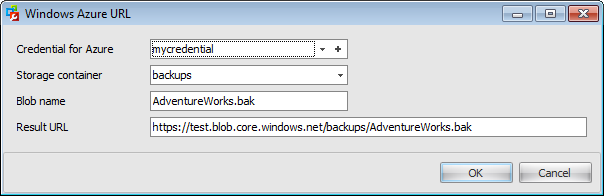
Use the Windows Azure URL dialog to form the URL where the database backup will be uploaded.
Credential for Azure
Use the drop-down list to select the credential for accessing the Windows Azure storage.
Storage container
Container name used for storing the Blob.
Blob name
Backup file name.
Result URL
After defining all the Azure URL properties the template URL used for accessing the backup file https://{storage_account}.blob.core.windows.net/{storage_container}/{blob_name} will be formatted with the information provided.
Click the Next button to proceed to the Setting backup media options step of the wizard.



































































