Online Documentation for SQL Manager for PostgreSQL
Object Editors
All
![]() Convert created objects' names to lower case
Convert created objects' names to lower case
Enable this option if you need to convert the names of all newly created objects to the lower case automatically.
![]() Show OWNER on DDL tab
Show OWNER on DDL tab
With this option enabled OWNER statement is generated for the objects on the DDL tab, otherwise it's removed from the object definition.
![]() Always open the first tab
Always open the first tab
If this option is checked, the first tab is activated by default on opening an object in its editor.
Table editor
![]() Show Object Explorer
Show Object Explorer
Enables/disables the Object Explorer panel within the Navigation bar of Table Editor.
![]() Do not retrieve record count for a table
Do not retrieve record count for a table
Check this option to disable retrieving record count for tables (with this feature enabled, opening large tables may take much time).
![]() Serial columns as integer
Serial columns as integer
With this option enabled, 'serial' type columns will be displayed as 'integer'.
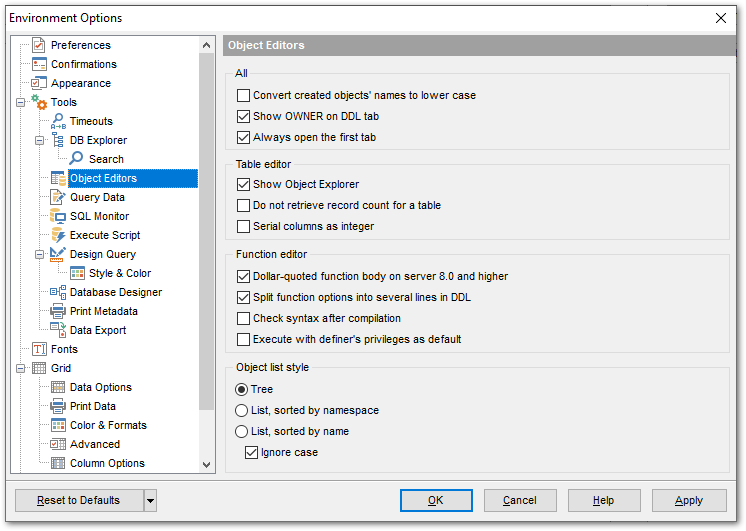
Function editor
![]() Dollar-quoted function body on server 8.0 and higher
Dollar-quoted function body on server 8.0 and higher
This option allows dollar-quoted function body definition.
![]() Split function options into several lines in DDL
Split function options into several lines in DDL
Use this option to define whether to split function options into several lines in DDL or to display all options in one line.
![]() Execute with definer's privileges as default
Execute with definer's privileges as default
This option specifies that the function is to be executed with the privileges of the user that created it. Otherwise, the function is to be executed with the privileges of the user that calls it. If this option is enabled then the ![]() Execute with definer's privileges option in the Function Editor when creating a new function will be checked automatically.
Execute with definer's privileges option in the Function Editor when creating a new function will be checked automatically.
Object list style
These options allow you to define the style of the combo-boxes used to select database objects (e.g. Table or view in Trigger Editor). Objects can be represented as a tree, a list sorted by namespace or a list sorted by name. Use the ![]() Ignore case option to enable/disable case sensitive sorting.
Ignore case option to enable/disable case sensitive sorting.
|
See also: |



































































