Online Documentation for SQL Manager for PostgreSQL
Using Navigation bar and Toolbar
The Navigation bar and Toolbar provide quick access to tools implemented in Table Editor.
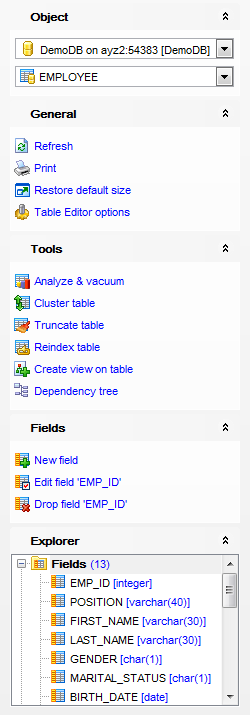
Object
![]() select a database
select a database
![]() select a table for editing
select a table for editing
General
![]() save the table description (if it has been modified)
save the table description (if it has been modified)
![]() refresh the content of the active tab
refresh the content of the active tab
![]() print metadata of the table
print metadata of the table
![]() adjust Table Editor options
adjust Table Editor options
![]() restore the default size and position of the editor window
restore the default size and position of the editor window
Tools
![]() analyze and vacuum the table
analyze and vacuum the table
![]() cluster the table indexes
cluster the table indexes
![]() truncate data of the table
truncate data of the table
![]() reindex the table indexes
reindex the table indexes
![]() create a view based on the table
create a view based on the table
![]() view the dependency tree for the table
view the dependency tree for the table
Explorer
![]() browse the table subobjects using the Explorer tree
browse the table subobjects using the Explorer tree
Depending on the current tab selection, the Navigation bar expands to one or more additional panes with tab-specific actions that can be useful for working with the table:
Columns
![]() add a new column
add a new column
![]() edit selected column
edit selected column
![]() drop selected column(s)
drop selected column(s)
Foreign keys
![]() add a new foreign key
add a new foreign key
![]() edit selected foreign key
edit selected foreign key
![]() drop selected foreign key(s)
drop selected foreign key(s)
Checks
![]() add a new check
add a new check
![]() edit selected check
edit selected check
![]() drop selected check(s)
drop selected check(s)
Indices
![]() add a new index
add a new index
![]() edit selected index
edit selected index
![]() drop selected index(-es)
drop selected index(-es)
Triggers
![]() add a new trigger
add a new trigger
![]() edit selected trigger
edit selected trigger
![]() drop selected trigger(s)
drop selected trigger(s)
Rules
![]() add a new rule
add a new rule
![]() edit selected rule
edit selected rule
![]() drop selected rule(s)
drop selected rule(s)
Policies
![]() add a new policy
add a new policy
![]() edit selected policy
edit selected policy
![]() drop selected policy(s)
drop selected policy(s)
Data Management
![]() commit transaction
commit transaction
![]() rollback transaction
rollback transaction
Note: These actions are available if the ![]() Use transactions in object editors, Query Data and Design Query option is checked in the Database Registration Info | Data options dialog.
Use transactions in object editors, Query Data and Design Query option is checked in the Database Registration Info | Data options dialog.
![]() export data from the table using Export Data Wizard
export data from the table using Export Data Wizard
![]() export data from the table as SQL script using Export as SQL Script Wizard
export data from the table as SQL script using Export as SQL Script Wizard
![]() import data into the table using Import Data Wizard
import data into the table using Import Data Wizard
Description
![]() save object description to file
save object description to file
![]() copy description to clipboard
copy description to clipboard
DDL
![]() save DDL to file
save DDL to file
![]() open DDL in Query Data
open DDL in Query Data
NB: You can enable\disable Toolbars and Navigation bars at Environment options.



































































