Online Documentation for Data Generator for Oracle
Data Preview
The Preview window allows you to browse the selected table data in the preview mode.
Note: The data in preview are selected randomly according to specified parameters and are not actually inserted into the table, i.e. a different set of values will be generated into the table.
To open the window, click the Preview button available at Step 3.
The grid contains all selected columns with data that will be generated according to the parameters you have specified at Step 3. If more convenient, you can change the order of the columns by dragging their headers horizontally.
Click a column caption to sort items by values of this column in the ascending or the descending mode.
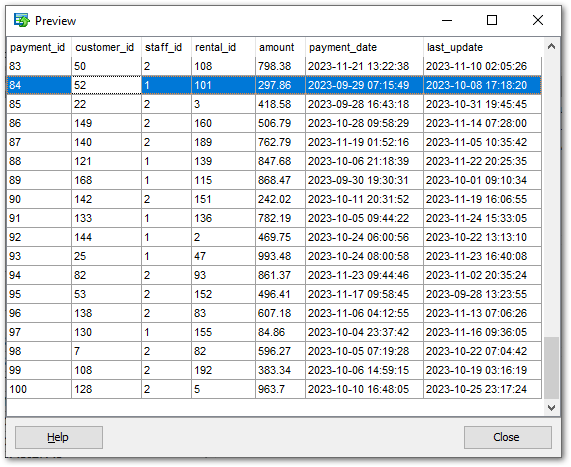
If necessary, you can filter records in the grid in either of the following ways:
- click the Arrow-Down button next to the column caption to display the drop-down list and select any of the column values to filter records by this value of the selected column;
- click the Arrow-Down button next to the column caption to display the drop-down list, then select the Custom item and build a simple filter using the Custom Filter dialog.
Select a logical operator for checking the column values (like, is less than, is greater than, etc.) and set a value to be checked by this operator in the corresponding box on the right.
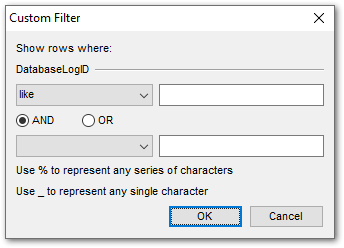
If necessary, you can set the second condition and specify the relation between the two conditions: whether both of them should be satisfied (AND) or just any of them (OR). Use the '_' character to represent any single symbol, and use the '%' character to represent any series of symbols in the condition string.



































































