Online Documentation for Data Generator for Oracle
Step 5 - Start of data generation process
This step informs you that all data generation parameters are set, and you can start the generation process.
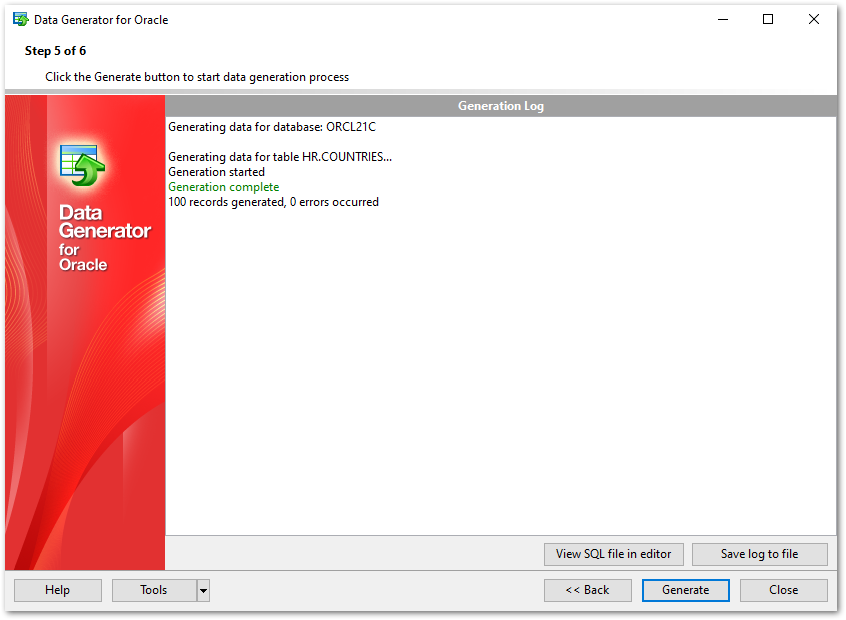
If everything is correct, press the Generate button to start the process. If you want to change something, you can return to any of the wizard steps using the Back button.
The Generating... dialog indicates the amount of generated records, elapsed time, the number of errors (if any) and visually represents the percentage of data generated.
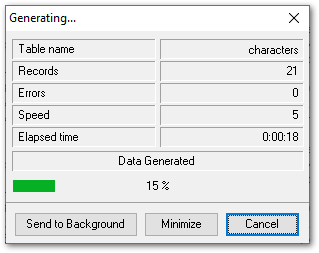
Use the Send to background button to run the process in the background mode, the Minimize button to minimize the application to Windows Task bar, or the Cancel button to stop the generation process.
During data generation the Generation Log area displays the log of performed operations and errors (if any).
When the process is completed, you can use the View SQL file in editor and the Save log to file buttons to edit the data generation script at Step 6 of the wizard and save the generation log content to an external text file respectively.
Do not forget to save data generation options if you need to repeat the generation process with the same (or similar) settings later.


































































