Online Documentation for SQL Manager for MySQL
Using Navigation bar and Toolbar
The Navigation bar and Toolbars provide quick access to tools implemented in Show Information.
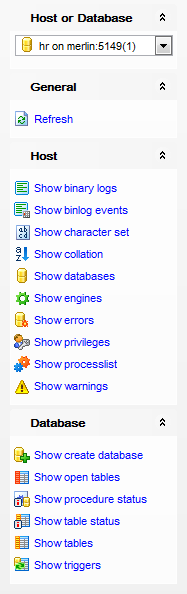
The Navigation bar of Show Information allows you to:
General group
![]() select a database
select a database
Host group
Database group
The Toolbars of Visual Database Designer provide quick access to most tools of Show Information feature.
To enable the toolbars, open the Environment Options dialog, proceed to the Windows section there and select ![]() Toolbar (if you need the toolbars only) or
Toolbar (if you need the toolbars only) or ![]() Both (if you need both the toolbars and the Navigation bar) in the Bar style for child forms group.
Both (if you need both the toolbars and the Navigation bar) in the Bar style for child forms group.



































































