Online Documentation for SQL Backup for SQL Server
Filtering
It is possible to make quick filtering by a specific value, or by blank/non blank field criteria.
To activate quick filter press the button in the upper-right corner of the column header like at the screenshot below.
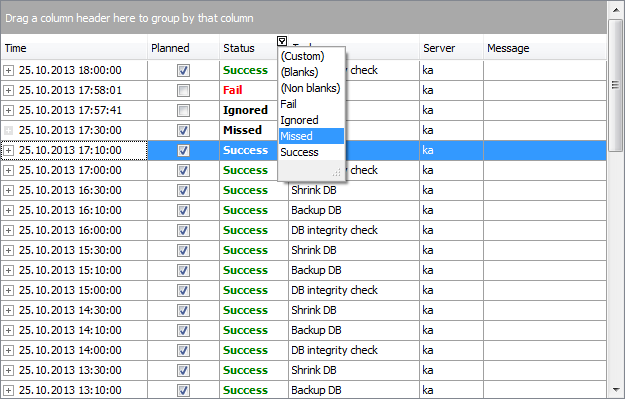
To apply manually defined conditions use the Custom item of the drop-down list.
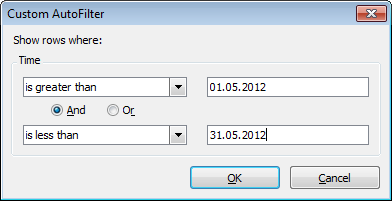
Pick the logical expression from the lists on the left and define values in the fields on the right. Use the '_' character to represent any single symbol, and use the '%' character to represent any series of symbols in the condition string. Relation between these conditions is defined with ![]() And/
And/![]() Or options.
Or options.
For more complex filtering use the Filter Builder. In this dialog you can set as much conditions as you need.
To launch the builder use the ![]() Filter Editor item of the column header popup menu.
Filter Editor item of the column header popup menu.
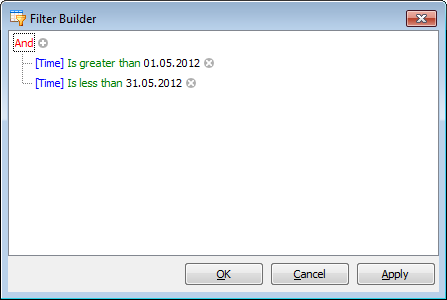
Condition consists of Column, Logical operator and Value. Press any of this elements to change its value.
Two or more conditions form Condition group. Its popup menu allows you to change relations between child conditions (![]() And,
And, ![]() Or,
Or,![]() Not And,
Not And, ![]() Not Or), to
Not Or), to ![]() Add Condition or
Add Condition or ![]() Condition Group or to
Condition Group or to ![]() Remove Group. For root condition group the
Remove Group. For root condition group the ![]() Clear All operation is also available.
Clear All operation is also available.
Note: You can use the Insert keyboard button to add a condition to the selected group and the Delete button to clear filter.
When any filter is applied the grey panel appears in the bottom of the grid.
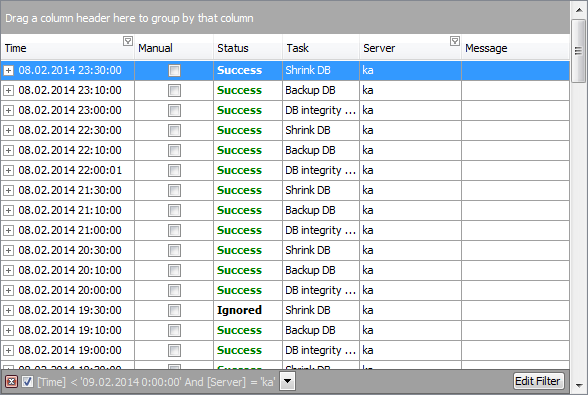
Flag control enables/disables filtering. The arrow-down button opens the list containing recently applied filters.
To open current filter expression in the Filter Builder press the Edit Filter button.
The ![]() Close button disables panel and cancels filtering.
Close button disables panel and cancels filtering.



































































