Online Documentation for SQL Manager for SQL server
Selecting destination database
This step of the wizard allows you to specify the host/instance to restore database, and to provide authentication parameters.
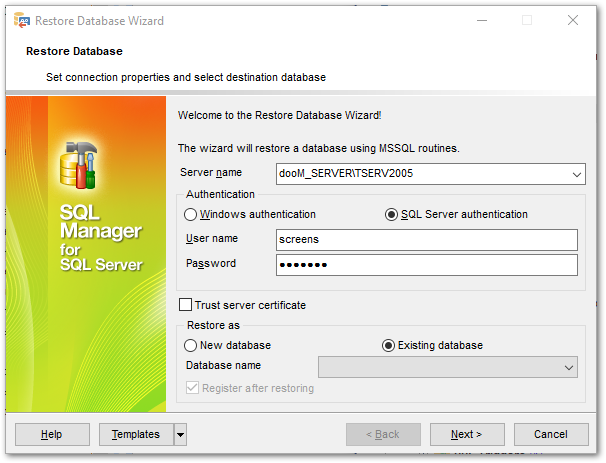
Server name
Type in or use the drop-down list to select the host/instance name to restore database to.
Authentication type
Specify the type of authentication to set up connection to the server.
Windows
With this option SQL Server validates the account name and password using the Windows principal token in the operating system and, and doesn't perform the identity validation.
SQL Server
Select this type if you wish to use SQL Server Authentication for the login. SQL Server Authentication stores logins and passwords in SQL Server and does not depend upon Windows. You can select SQL Server Authentication only if SQL Server Authentication has been enabled on the server.
Microsoft Intra MFA
Uses the standard interactive method with multifactor authentication option for Microsoft Entra accounts.
Microsoft Intra password
Allows specifying the username and password to the client and driver.
User name
Specify user name for selected authentication type.
Password
Input a password.
Trust server certificate
If you use this option, the connection process skips the trust chain validation. In this case, the application connects even if the certificate can't be verified.
Restore as
Select ![]() New database if you want to create a new database, or select
New database if you want to create a new database, or select ![]() Existing database to restore to an existing database.
Existing database to restore to an existing database.
Database name
Enter a name for the new database or select the database to restore to from the drop-down list of all available databases on the specified host.
![]() Register after restoring
Register after restoring
This option indicates that the Database Registration Info dialog for the newly restored database will appear immediately after restoring the database (you need to register the database to start working with it in SQL Manager). If you intend to register the database later, uncheck this option.
Click the Next button to proceed to the Setting restore type and recovery options step of the wizard.



































































