Online Documentation for SQL Manager for SQL server
Creating/editing certificate
Use the Certificate tab of Certificate Editor to create/edit a certificate and specify its properties.
Name
Enter a name for the new certificate, or view the name of the certificate being edited.
Authorization
Use the drop-down list to select the name of the user that will own this certificate, or view the user selected upon the certificate creation.
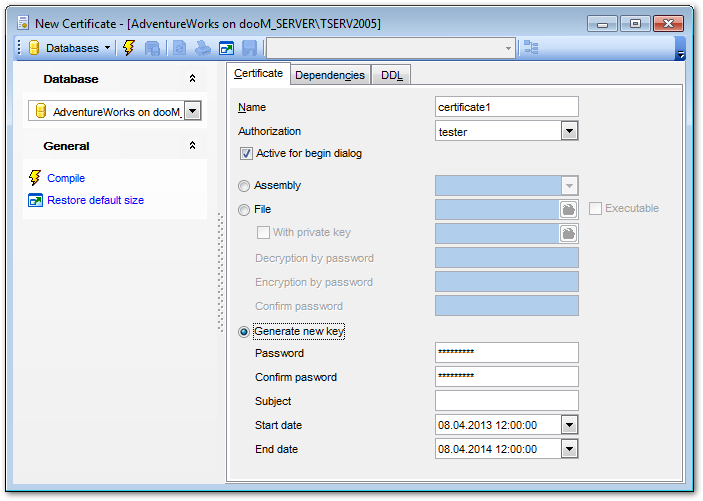
![]() Active for begin dialog
Active for begin dialog
This option makes the certificate available to the initiator of a Service Broker dialog conversation.
![]() Assembly
Assembly
If this option is selected, use the drop-down list to specify a signed assembly that has been already loaded into the database.
![]() File
File
If this option is selected, you should specify the complete path and name of a DER-encoded file that contains the certificate.
![]() Executable
Executable
If this option is used, the file is a DLL that has been signed by the certificate.
![]() With private key
With private key
Check this option to specify that the private key of the certificate is loaded into SQL Server. This option is only available when the certificate is being created from a file.
Use the ![]() button to specify the complete path and name of the private key.
button to specify the complete path and name of the private key.
Decryption by password
Specify the password required to decrypt a private key that is retrieved from a file.
Encryption by password / Confirm password
Specify the password that will be used to encrypt the private key, and confirm the password in the corresponding box.
![]() Generate new key
Generate new key
If this option is selected, a new key will be generated for the certificate. In this case you should specify the password for the new key, and the subject (a field in the metadata of the certificate as defined in the X.509 standard).
Start date
Set the date when the certificate becomes valid.
Expire date
Set the date when the certificate expires.
The Certificate tab of Certificate Editor allows you to edit properties of an exiting certificate.
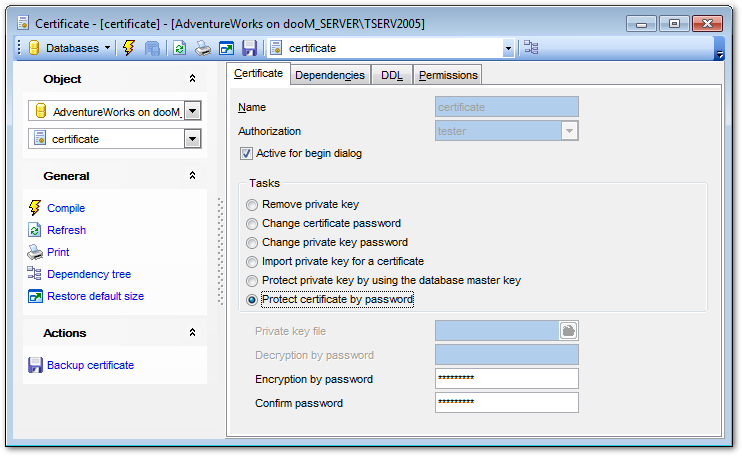
Tasks
![]() Remove private key
Remove private key
If this option is selected, the private key will be removed from the certificate.
![]() Change certificate password
Change certificate password
If this option is selected, you can change the password used to protect the certificate.
![]() Change private key password
Change private key password
If this option is selected, you can change the password used to encrypt the private key.
![]() Import private key for a certificate
Import private key for a certificate
If this option is selected, you can import a private key to the certificate.
![]() Protect private key using the database master key
Protect private key using the database master key
If this option is selected, the private key used for the certificate will be protected with the database master key.
![]() Protect certificate by password
Protect certificate by password
If this option is selected, you can set a password to protect the certificate.
Private key file
Use the ![]() button to specify the complete path and name of the private key.
button to specify the complete path and name of the private key.
Decryption by password / Encryption by password / Confirm password
Specify the current password, a new password that will be used to encrypt the certificate / private key, and confirm the password in the corresponding boxes.



































































