Online Documentation for SQL Manager for SQL server
Data options
The Data Options section of the Database Registration Info dialog allows you to define options for data view. These options will be applied only to this database. Default settings for newly registered databases can be defined on the Grid | Data Options page of the Environment Options dialog.
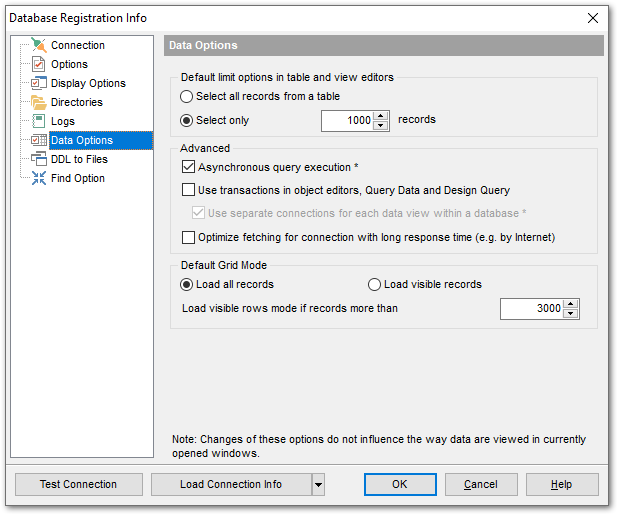
Default limit options in table and view editors
Define the number of records to be selected on opening the Data tab of Table Editor and View Editor:
![]() Select all records from a table
Select all records from a table
![]() Select only ... records (you should set the number of records using the corresponding spinner control)
Select only ... records (you should set the number of records using the corresponding spinner control)
Advanced
![]() Asynchronous query execution
Asynchronous query execution
Check this option to allow executing queries in background mode (asynchronously).
![]() Use transactions in object editors, Query Data and Design Query
Use transactions in object editors, Query Data and Design Query
If this option is enabled, a transaction is active until the 'Data' tab is closed or the 'Commit' button is pressed; all edited records are blocked until the transaction is committed. If this option is disabled, the transaction starts and is immediately committed (autocommit) on saving each record which is blocked only for a short period of time.
![]() Use separate connections for each data view within a database
Use separate connections for each data view within a database
Select this option to use a separate connection for each data view within a database. Disabling this option is recommended if maximum allowed number of connections is too low. Note that this option is only available when the Use transactions in Data tab of object editors, Query Data and Design Query option is enabled.
![]() Optimize fetching for connection with long response time
Optimize fetching for connection with long response time
Select this option to use optimized methods of fetching data from the database if the response time for the connection is long (e.g. the database resides on a server in Internet).
Default Grid Mode
![]() Load visible rows
Load visible rows
The grid loads only a fixed number of dataset records into memory. This option minimizes dataset loading time. The automatic sorting, filtering, summary calculations are not supported in this mode.
![]() Load all rows
Load all rows
The grid loads all records from a dataset. This option increases the grid performance by reloading only changed dataset records when updating. In this mode all features (automatic sorting, filtering and summary calculations) are available.
Default Grid Mode defines grid mode which will be used by default.
With the Load all rows option enabled, when loading data, all the records are loaded into grid buffers. In this mode opening the tables with many records may take a very long time. But in this case you have some advantages: e.g. in the filter drop-down list the column headers are displayed with the values for quick filter; it is possible to open several sublevels at the same time when viewing data in master-detail view, etc.
Because opening and other operations with an object consisting of many records takes sufficient time the Load visible rows mode should be used instead. It can be set individually for each table and is saved between sessions (can be set through the context menu of the grid).
Load visible rows mode if records more than...
Set this option to switch to the Load visible rows mode when the number of records in the dataset exceeds the specified value.
|
See also: |


































































