Online Documentation for SQL Manager for SQL server
Managing scripts
Script files stored locally on the server can be easily accessed from the DB Explorer within the Scripts branch.
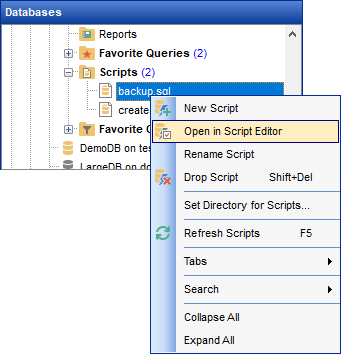
To create new script right-click the appropriate branch in the DB Explorer tree and select the ![]() New Script item. You will be asked for the script name. When the name is assigned the script appears in the DB Explorer tree and the Execute Script editor is opened.
New Script item. You will be asked for the script name. When the name is assigned the script appears in the DB Explorer tree and the Execute Script editor is opened.

If a script is created in Execute Script editor and saved to the default folder, it will appear in the DB Explorer tree automatically.
It is also possible to create subfolders in the Scripts branch by selecting the New script folder context menu item. Folders created there are created physically as subfolders to the folder assigned as default for local scripts in the DB Registration info | Directories.
To change directory where local scripts to be stored use the Select Directory item of the Scripts context menu, or use the respective column of the DB Registration info | Directories dialog. If specified folder already contains scripts, these scripts will be added to the DBExplorer tree.
Using the context menu of a script you can:
![]() - open the script in the Execute Script editor,
- open the script in the Execute Script editor,
rename the script,
![]() - drop the script.
- drop the script.



































































