Online Documentation for SQL Manager for SQL server
Design Query
General options
![]() Allow SELECT queries only
Allow SELECT queries only
When this option is checked, the INSERT, UPDATE and DELETE statements are not allowed in Design Query.
![]() Select condition row
Select condition row
Displays the selected condition in different rows on the Criteria and Grouping Criteria tabs of Design Query.
![]() Drag column name
Drag column name
Displays the dragged column name in the editor area.
![]() Hide selection when inactive
Hide selection when inactive
Hides the selection when the Design Query window is inactive.
![]() Show column types
Show column types
Displays the column data type next to the column name in the table box.
![]() Union all by default
Union all by default
Check this option to use the UNION ALL expression in Design Query by default.
The UNION keyword allows you to include the results of two SELECT statements in one resulting table.
The ALL parameter incorporates all rows into the results, including duplicates. If not specified, duplicate rows are removed.
![]() Allow owner prefix for dbo objects
Allow owner prefix for dbo objects
Adds the schema name to the table name in the 'Table' box caption (for [dbo] schema objects)
![]() Show actual execution plan on query execution
Show actual execution plan on query execution
If this option is checked, the query plan is displayed within the corresponding tab of the Design Query window.
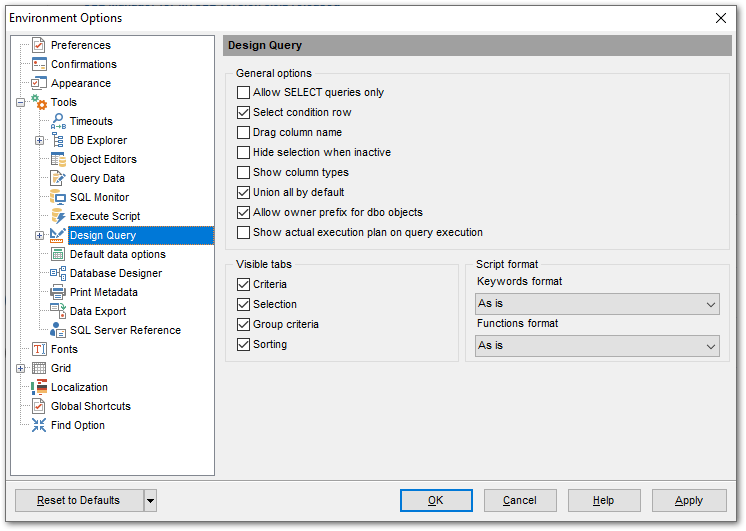
Visible tabs
These options specify which Design Query tabs are available and which are not. Use the check boxes to make the corresponding tabs visible/invisible.
Script format
These options specify case formatting of keywords and functions in query text within the Edit tab: As is keeps the original case, Uppercase sets all the keywords/functions to the upper case, Lowercase sets all the keywords/functions to the lower case, and First upper sets the first letters of all keywords/functions to the upper case.
Additionally, you can set styles and color for all Design Query objects by using Style & Color Palette.
|
See also: |


































































