Online Documentation for Data Generator for MySQL
Step 3 - Specifying generation parameters
At this step you can select columns for generating data and set various data generation parameters.
Selected tables are displayed in the Generate data for tree at the top-left side of the window. Table columns and their types are listed in the grid of the Columns list area below.
Records count
Set the number of data records to be generated for each table.
![]() Clear
Clear
Set this flag for a table to empty the table before data generation.
Preview
Click the Preview button to browse the selected table data in the preview mode.
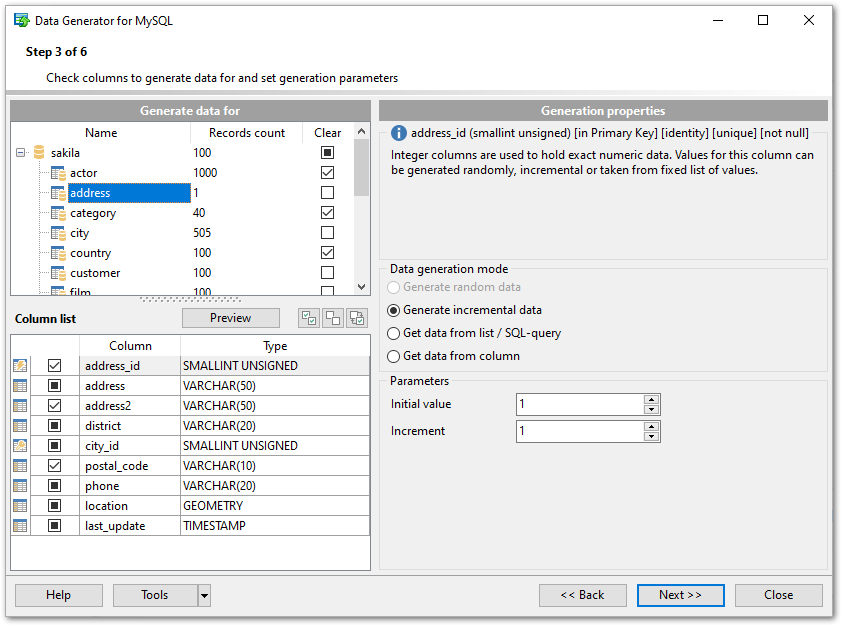
When you select a table in the Generate data for tree, you can set data generation parameters for each of its columns within the Generation properties area at the right side of the window. Use the ![]()
![]() and the
and the ![]() buttons to manage columns within the Columns list area. For each column you can set the following:
buttons to manage columns within the Columns list area. For each column you can set the following:
![]() Set NULL value in ... % of cases
Set NULL value in ... % of cases
Check this option and specify the percentage of NULL values for the column data, if necessary.
Other generation parameters vary according to the data type of the selected column:
- FLOAT type parameters
- INTEGER type parameters
- DATE type parameters
- TIME type parameters
- STRING type parameters
- BLOB type parameters
- GEOMETRIC type parameters
- ENUM and SET type parameters
- BIT type parameters
If a column is part of a foreign key, you can select one of the following options for this column:
![]() Generate data from the dependent column
Generate data from the dependent column
Values for the column will be taken from the corresponding column(s) of the foreign table(s).
![]() Generate data from list / SQL-query
Generate data from list / SQL-query
![]() Ratio 1:N
Ratio 1:N
If this option is selected you should specify the N value using the spin-edit box below. Data will be generated into the column related as 1:N, i.e. n records will be generated into the foreign table for each record of the primary table.
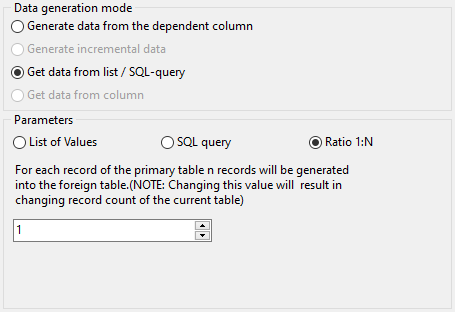
When you are done, press the Next button to proceed to the next step of the Wizard.


































































