Online Documentation for Data Generator for MySQL
Step 2 - Selecting databases and tables
At this step you should select tables for test data generation.
First you should select a database from the Select Database drop-down list at the top of the window.
In the Available Tables list you can see all the tables belonging to the selected database. To select a table, you need to move it from the Available Tables list to the Selected Tables list. In this list tables are displayed with their full names: <database_name>.<table_name>. To cancel table selection, just remove it from the Selected Tables list. Use the ![]()
![]()
![]()
![]() buttons or drag-and-drop operations to move the tables from one list to another.
buttons or drag-and-drop operations to move the tables from one list to another.
Hint: To select multiple tables, hold down the Shift or Ctrl key while selecting the table names.
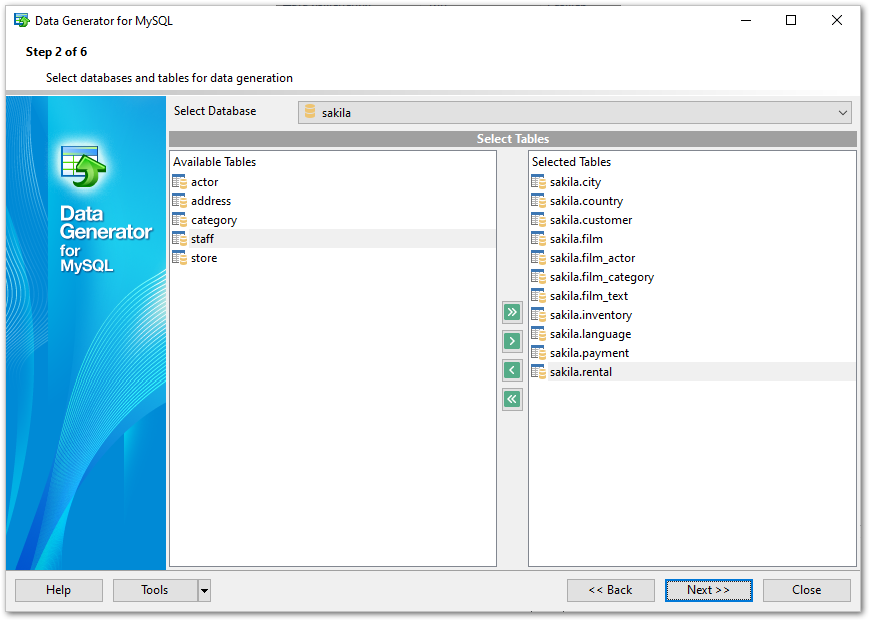
Please note that the order of data generation for tables depends on their position in the Selected Tables list. This might be critical in case of generating data for linked tables. You can change their order by dragging tables across the list.
When you press the Next button at this step, Data Generator for MySQL analyzes the order of data generation to avoid referential integrity conflicts and advises you to set a new order for data generation.
When you are done, press the Next button to proceed to the next step.



































































