Online Documentation for SQL Backup for SQL Server
Defining target database parameters
Use this step of the wizard to define the target database parameters.
Restore as
Select ![]() Existing database to restore to an existing database, or
Existing database to restore to an existing database, or ![]() New database if you want to create a new database.
New database if you want to create a new database.
Database name
Select the database to perform restoring on from the list of all available databases on the specified host.
![]() Verify only (RESTORE VERIFYONLY)
Verify only (RESTORE VERIFYONLY)
Check this option to enable selected backup set verification. Verifying a backup checks that the backup is intact physically, to ensure that all the files in the backup are readable and can be restored, and that you can restore your backup in the event you need to use it.
![]() Delete downloaded files after restore
Delete downloaded files after restore
If this option is checked the files downloaded from remote/cloud storages will be automatically deleted after restore process ends. This option is enabled when at least one backup file has been downloaded from remote storage at previous step.
If the New database option is selected, then database name should be specified in the corresponding field. If you are restoring a database from the differential copy the New database option is unavailable.
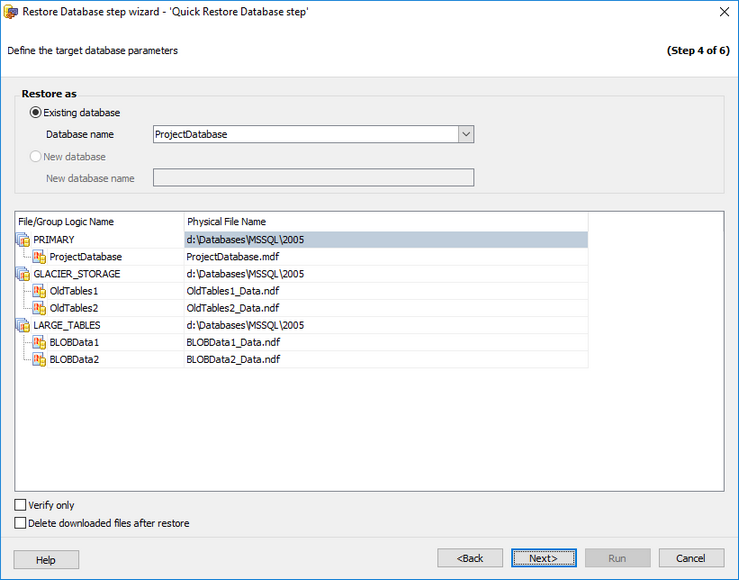
The grid displays logical and physical names of the files. You can rename the files and groups in the grid or change file folder in the appropriate dialog, clicking the ellipsis button.
Use the ![]() ellipsis button to set files for the database that is being restored.
ellipsis button to set files for the database that is being restored.
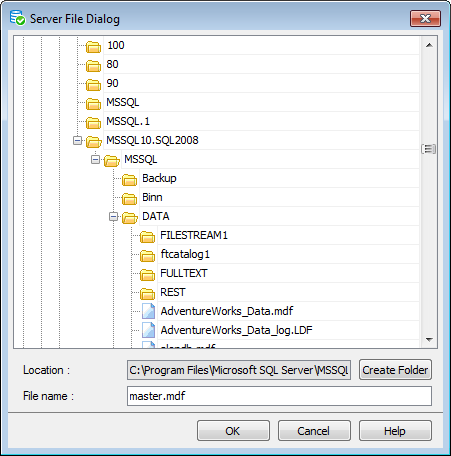
Click the Next button to proceed to the Specifying restoring options step of the wizard.



































































