Online Documentation for SQL Backup for SQL Server
Selecting available backup
At this step you need to select the backup for database restore.
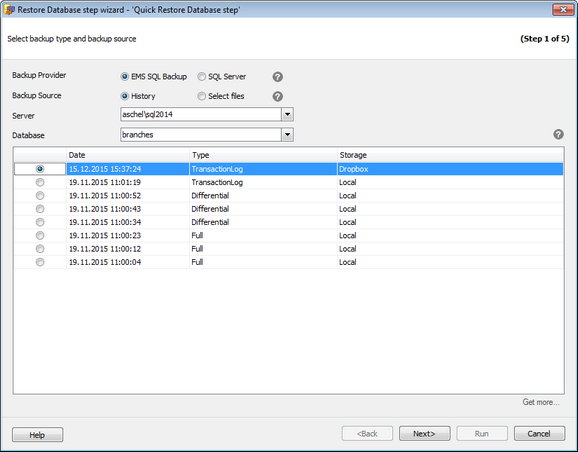
Backup provider
You need to select the provider that had been used for creating the backup. Depending on the selection the restore procedure will be performed by EMS SQL Backup or SQL Server means.
Backup Source
History - shows the list of the available database backups for the specified server and database. Only backups of corresponding provider types are displayed.
Files - allows selecting individual backup files from the server.
Server
Select the server to restore database from.
Database
This option is available for History backup source and contains databases available for the selected server. Choose the database you need to restore and the list of the backups available for the selected database will be displayed below. Note that only 20 latest backups are displayed. To access older entries click the Get more... button. You need to select the backup to restore and proceed to the next step of the wizard.
In the Storage column you can view cloud storages where the backup has been uploaded. If it is not found locally you will be able to search for it in the cloud storage and then download it.
When restoring on the chosen date using the history the search of the needed for restoring full and differential backups is performed. For example, if you are restoring a transaction log then all backups will be found: starting from the full to all transaction log backups. All detected backups will be restored sequentially by LSN log numbers to ensure a full restoring.
Note: If the file hasn't been uploaded to the cloud and it's not found locally, the corresponding history point will not be displayed. You can select the required file manually.
You can add backup files manually from the local or network folder or cloud by choosing the Select files option.
Note: If you have selected the backup that is not found on the local drive it will be searched in the cloud automatically on proceeding to the next step. The search is performed in the clouds that were specified during the backup and in the similar cloud storages from the Cloud Connections list.
Press the Next button to proceed to the Specifying the elements of backup (for History backup source) or Defining the target database parameters (for Files backup source).



































































