Online Documentation for SQL Manager for InterBase/Firebird
Browsing debug information
Use tabs at the bottom of the debugger window to view miscellaneous debug information.
This tab displays the list of procedure input and output parameters and variables (distinguished by respective icons) with their values and types.
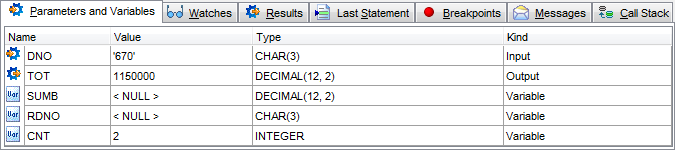
Double-click an item in the list to call the Modify Variable dialog allowing you to set the parameter/variable value.
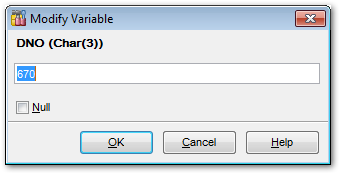
Use the edit control to specify a value for the variable, or select the ![]() Null option.
Null option.
The controls vary according to the data type of the variable being edited:
- for integral data types (SMALLINT, INTEGER), use the spinner control to specify the necessary value
- for floating-point data types (FLOAT, NUMERIC, DOUBLE PRECISION, DECIMAL), type in or click the arrow-down button to call the Calculator popup window and set the necessary value
- for string data types (CHAR, VARCHAR), use the editable area to input the necessary text
- for temporal data types (DATE, TIME), type in or click the arrow-down button to call the Date editor popup window and set the required date value
Use this tab to manage watches for parameters and variables declared in the procedure being currently debugged.
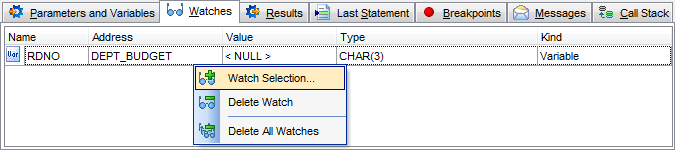
The Watches list provides the following attributes of each parameter/variable of the procedure:
Name
Address (the name of the procedure to which the parameter or variable belongs)
Value
Type
Kind
Right-click an item in the list to call the context menu allowing you to select watches using the Add Watch dialog, to delete the selected watch, or to delete all watches.
The Add Watch dialog allows you to select the parameters and variables to add watch for.
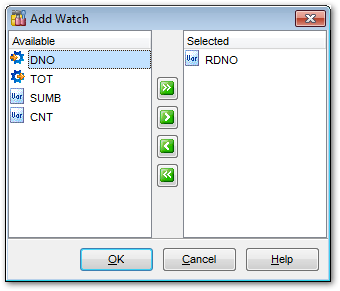
To select a parameter/variable, you need to move it from the Available list to the Selected list. Use the ![]()
![]()
![]()
![]() buttons or drag-and-drop operations to move the parameters and variables from one list to another.
buttons or drag-and-drop operations to move the parameters and variables from one list to another.
If the procedure is supposed to return any results, this tab displays the intermediate execution results.
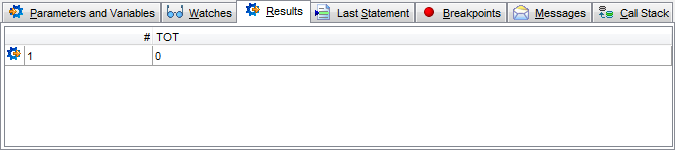
This tab displays the last executed statement, the statement execution plan and other information such as execution time.
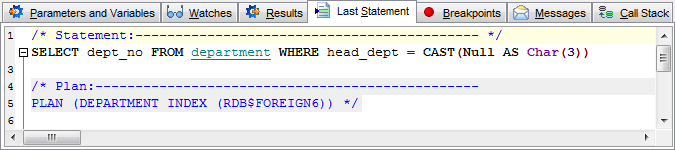
This tab displays the breakpoints set in the procedure.
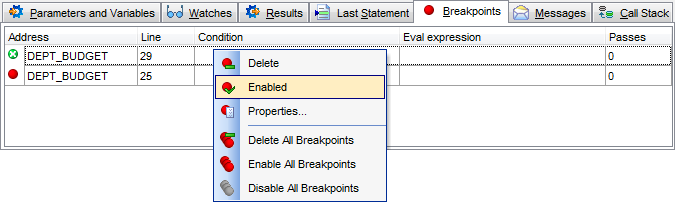
The Breakpoints list provides the following attributes of each breakpoint of the procedure:
Address (the name of the procedure to which the breakpoint belongs)
Line (the line number where the breakpoint is set)
Condition
Eval expression
Passes (the number of times the execution has already passed through the breakpoint)
Right-click an item in the list to call the context menu allowing you to enable/disable, to specify properties using the Breakpoint Properties dialog, to delete the selected breakpoint, or to delete all breakpoints.
The Breakpoint Properties dialog allows you to view/edit properties for each breakpoint set in the procedure.
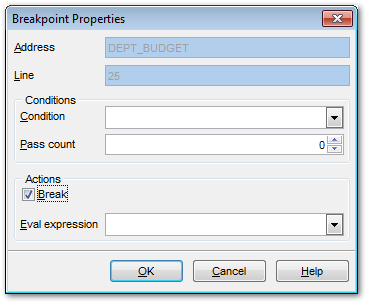
Conditions
Condition
This field should contain the correct SQL statement returning a boolean value. The execution will stop at this breakpoint if the statement is true, and skip the breakpoint if it is false.
Pass count
Specify the number of passes for the breakpoint before the execution stops.
Actions
![]() Break
Break
Enable the option to stop execution at this breakpoint.
Eval expression
Specify the correct SQL statement to evaluate some expression when passing through this point.
This tab displays various messages and errors received from the debugger after execution (if any).
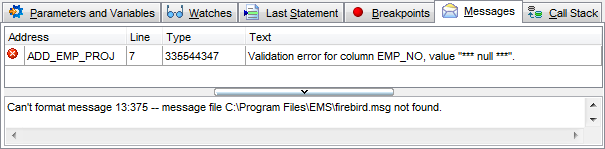
Use this tab to see the stack (ordered log) of the procedure calls.
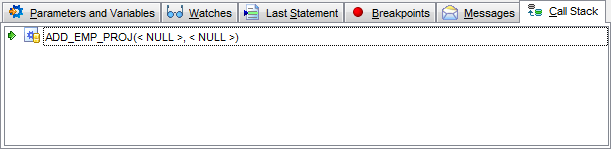
The parameters with which the procedure has been called are listed in the brackets after the procedure name.
A double-click on an item under the Breakpoints, Messages and Call Stack tabs leads to the corresponding call.



































































