Online Documentation for SQL Manager for InterBase/Firebird
Using Navigation bar and Toolbar
The Navigation bar and Toolbar provide quick access to tools implemented in Procedure/Trigger Debugger.
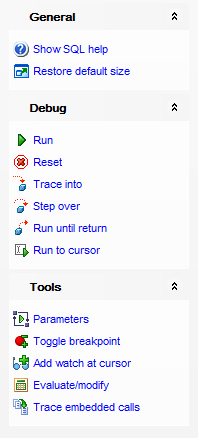
General
![]() show SQL help
show SQL help
![]() restore the default size and position of the debugger window
restore the default size and position of the debugger window
Debug
![]() run the procedure/trigger
run the procedure/trigger
![]() reset procedure/trigger execution
reset procedure/trigger execution
![]() trace into a procedure that is called from the current procedure
trace into a procedure that is called from the current procedure
![]() step over the procedure that is called from the current procedure
step over the procedure that is called from the current procedure
![]() run the procedure until return to the upper-level procedure
run the procedure until return to the upper-level procedure
![]() run the procedure/trigger to the cursor position
run the procedure/trigger to the cursor position
Tools
![]() commit retaining
commit retaining
![]() open the Input Parameters dialog
open the Input Parameters dialog
![]() toggle breakpoint at the current statement
toggle breakpoint at the current statement
![]() add watch at cursor
add watch at cursor
![]() evaluate/modify a variable
evaluate/modify a variable
![]() toggle tracing embedded calls
toggle tracing embedded calls
Items of the Navigation bar are also available on the ToolBar of Procedure/Trigger Debugger. To enable the toolbar, open the Environment Options dialog, proceed to the Windows section there and select ![]() Toolbar (if you need the toolbar only) or
Toolbar (if you need the toolbar only) or ![]() Both (if you need both the toolbar and the Navigation bar) in the Bar style for child forms group.
Both (if you need both the toolbar and the Navigation bar) in the Bar style for child forms group.



































































