Online Documentation for SQL Manager for PostgreSQL
Using Navigation bar and Toolbar
The Navigation bar and Toolbar provide quick access to tools implemented in Execute Script Editor.
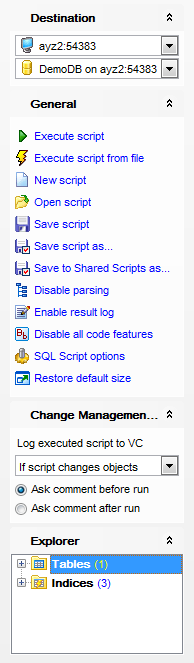
Destination
![]() select a host
select a host
![]() select a database for the script
select a database for the script
General
![]() execute the current script
execute the current script
![]() execute a script from file
execute a script from file
![]() create a new script
create a new script
![]() load a script from an *.sql file using the Open SQL Script dialog
load a script from an *.sql file using the Open SQL Script dialog
![]() save the current script
save the current script
![]() save the current script as Shared Script using the Save to Shared Scripts as... dialog
save the current script as Shared Script using the Save to Shared Scripts as... dialog
![]() save the script to an *.sql file using the Save as... dialog
save the script to an *.sql file using the Save as... dialog
![]() enable/disable parsing of SQL code
enable/disable parsing of SQL code
![]() enable/disable result log
enable/disable result log
![]() enable/disable all code features
enable/disable all code features
![]() configure Execute Script Editor within the Script Options section of the Environment Options dialog
configure Execute Script Editor within the Script Options section of the Environment Options dialog
![]() restore the default size and position of the editor window
restore the default size and position of the editor window
Version Control
This panel is enabled if change management feature is enabled for the database.
Use the drop-down list to define whether to add this transaction to version control log always or only if script changes objects.
![]() Ask comment before run
Ask comment before run
![]() Ask comment after run
Ask comment after run
Explorer
![]() browse the tree objects used in the script using the Script Explorer pane
browse the tree objects used in the script using the Script Explorer pane
NB: You can enable\disable Toolbars and Navigation bars at Environment options.



































































