Online Documentation for SQL Manager for Oracle
Managing files
Use the Files tab of Tablespace Editor to manage the list of datafiles (for the permanent tablespace) or tempfiles (for the temporary tablespace).
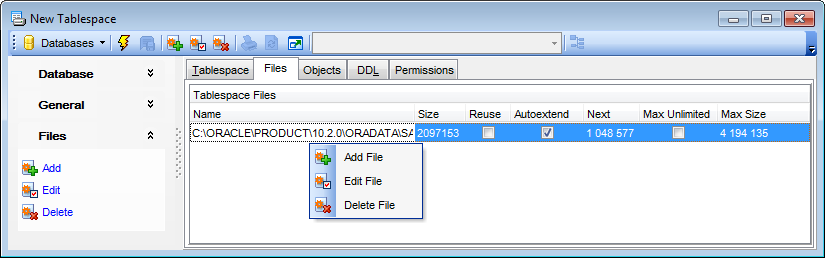
The list displays the files as a grid with the following columns: Name, Size, Reuse, Autoextend, Next, Max unlimited, Max size. If more convenient, you can change the order of the columns by dragging their headers horizontally.
Click a column caption to sort items by values of this column in the ascending or the descending mode.
Right-click an item within the list to call the context menu allowing you to add a new file and specify its properties using the New File dialog, edit the selected file using the Edit File dialog, or delete the selected file.
File management tools are also available through the Navigation bar of Tablespace Editor.
Adding / editing a file
The New File / Edit File dialog allows you to specify datafile and tempfile attributes.
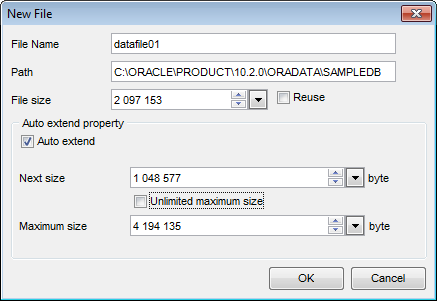
File Name
Specifies the name of either a datafile or tempfile.
Size
Specify the size of the file (in bytes). For your convenience the Byte calculator is implemented: click the arrow-down button to call the Byte calculator popup window.
![]() Reuse
Reuse
Select this option to allow Oracle to reuse an existing file.
Auto extend property
![]() Auto extend
Auto extend
Enables or disables the automatic extension of a new or existing datafile or tempfile.
Next size
Specify the size (in bytes) of the next increment of disk space to be allocated automatically when more extents are required. For your convenience the Byte calculator is implemented: click the arrow-down button to call the Byte calculator popup window.
![]() Unlimited maximum size
Unlimited maximum size
Check the option if you do not want to limit the disk space that Oracle can allocate to the datafile or tempfile.
Maximum size
Specify the maximum disk space allowed for automatic extension of the datafile. For your convenience the Byte calculator is implemented: click the arrow-down button to call the Byte calculator popup window.



































































