Online Documentation for SQL Manager for Oracle
Setting specific options
This step of the wizard allows you to set the database name, database alias, and registration options (using the Connect, General, Logs tabs).
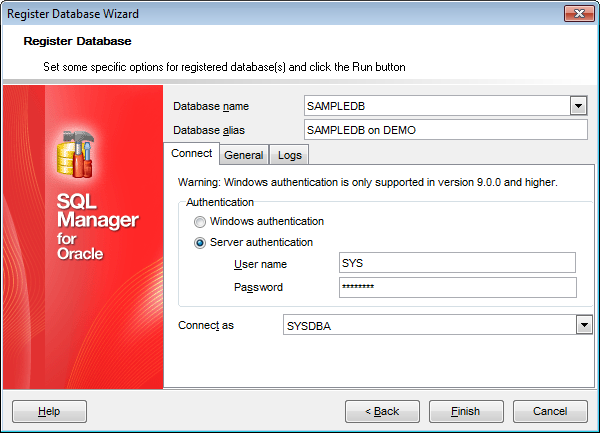
Database name
Type in or use the drop-down list to select the database name to be registered (if more than one Oracle database are registered in the TNS file).
Note: If no database are registered in Oracle Client (DB list is empty in this case), then you need to add registration info manually.
If Connect using -> Connection string was selected at the Setting connection parameters step, the Connection string field will substitute the Database name field.
Press the arrow-down ![]() button to open the popup dialog allowing you to specify the connection parameters.
button to open the popup dialog allowing you to specify the connection parameters.
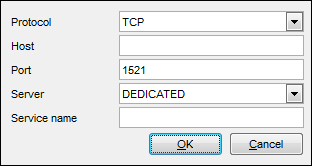
Protocol - specify the protocol that will be used for connection to the database. Possible values are: TCP (by default), TCPS, SDP, IPC, NMP, SPX.
Host - specify the domain name or IP address (for a remote Oracle server), or type in localhost (for a local Oracle server).
Port - define the port used for connection to the database (1521 by default).
Server - you should select either DEDICATED or SHARED server type from this drop-down list. Server type affects memory allocation. Select DEDICATED to use private memory allocation.
Service name - specify a valid instance name in this field.
Database alias
Enter the alias to be used to display the database in DB Explorer and SQL Manager tools.
The Connect tab allows you to specify authentication parameters:
Authentication
Specify the type of authentication to be used for the connection: ![]() Windows authentication or
Windows authentication or ![]() Server authentication.
Server authentication.
If ![]() Windows authentication is selected as the authentication type, the following conditions must be fulfilled:
Windows authentication is selected as the authentication type, the following conditions must be fulfilled:
- for privileged users (SYSDBA, SYSOPER):
1) if the user can be in ORA_DBA server group, then he can connect to any database;
2) if the user can be in ORA_XXX_DBA server group, then he can connect to the XXX database;
3) if SQLNET.AUTHENTICATION_SERVICES=(NTS), then only privileged users gain the connection privilege;
- for unprivileged users:
1) correct os_authent_prefix parameter value (OPS$ by default) is needed to make search of a user in database possible. This parameter value can be defined in init.ora file or using the ALTER DATABASE command;
2) if the server is installed in a domain, parameter HKLM/SOFTWARE/ORACLE/HOME<%>/OSAUTH_PREFIX_DOMAIN = TRUE should be added to the registry (it is absent by default);
3) parameter remote_os_authent = TRUE should be defined in the init.ora or sqlnet.ora file;
4) parameter SQLNET.AUTHENTICATION_SERVICES value should be correct but not equal to (NTS). This parameter should also be defined in the init.ora or sqlnet.ora file.
Note that Windows authentication is only supported in Oracle version 9.0 and higher.
If ![]() Server authentication is selected as the authentication type, you should also provide authorization settings: User name and Password. Server Authentication stores logins and passwords in the server and does not depend upon Windows. The default superuser name is 'SYS' (for Oracle 9.0 and higher) and the default password is 'change_on_install'.
Server authentication is selected as the authentication type, you should also provide authorization settings: User name and Password. Server Authentication stores logins and passwords in the server and does not depend upon Windows. The default superuser name is 'SYS' (for Oracle 9.0 and higher) and the default password is 'change_on_install'.
Connect as
Select the type of connection to be established: Normal (by default), SYSDBA, SYSOPER.
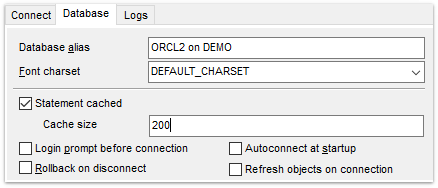
The Database tab allows you to set common database registration options:
Database alias
Edit the database alias to be displayed in DB Explorer.
Font charset
Specify the character set to be used to display data in the grid. Use the drop-down list to select the required charset value, or leave this option unchanged to apply the default charset.
![]() Statement cached
Statement cached
This option indicates whether or not the session will use a client-side statement cache. Note that this option is applicable to Oracle Net 9.2 and later, it is ignored for older Oracle versions.
Cache size
Specify the maximum number of cached statements. The least recently used statements will be removed from the cache when this maximum is reached.
![]() Login prompt before connection
Login prompt before connection
Enables SQL Manager for Oracle to prompt for user name and password each time you connect to the database.
![]() Autoconnect at startup
Autoconnect at startup
With this option set, connection to the registered database is established automatically at application startup.
![]() Rollback on disconnect
Rollback on disconnect
If this option is selected, all active transactions are rolled back upon disconnect from the server.
![]() Refresh objects on connection
Refresh objects on connection
This option allows you to enable/disable refreshing objects on connection to the database. It is highly recommended to uncheck this option if your database contains many objects or if connection to the database is slow.
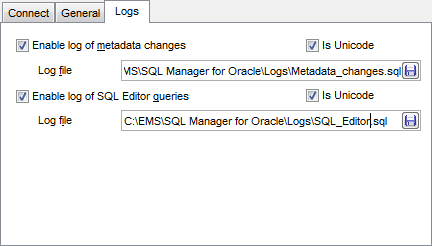
The Logs tab allows you to set log options for the database:
![]() Enable log of metadata changes
Enable log of metadata changes
Check this option if you wish to log metadata changes of your database in a file.
Log file
This field is enabled if the Enable log of metadata changes option is selected. Type in or use the Save as ![]() button to specify the path to the *.sql file to store the metadata logs.
button to specify the path to the *.sql file to store the metadata logs.
![]() Enable log of data queries
Enable log of data queries
Check this option if you wish to log your Query data queries in a file.
Log file
This field is enabled if the Enable log of Query Data queries option is selected. Type in or use the Save as ![]() button to specify the path to the *.sql file to store the logs of SQL queries.
button to specify the path to the *.sql file to store the logs of SQL queries.
![]() Is Unicode
Is Unicode
Enable this option to save logs in Unicode. If the option is disabled, ANSI will be used.
Click the Run button when done to start working with the newly registered database in SQL Manager for Oracle.



































































