Online Documentation for SQL Manager for Oracle
Data storage and redo log settings
This step allows you to manage tablespaces and redo logs.
Note: This step is skipped if the ![]() Standby database template is specified at the Specifying memory parameters step of the wizard.
Standby database template is specified at the Specifying memory parameters step of the wizard.
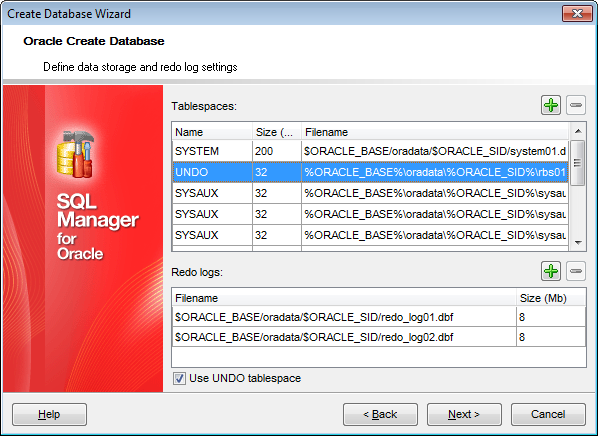
Use the ![]() Add item button to add the corresponded item.
Add item button to add the corresponded item.
Use the ![]() Remove item button to delete the selected item.
Remove item button to delete the selected item.
Note: There are several system tablespaces that cannot be removed from the list: SYSTEM, UNDO, SYSAUX, TEMP.
The Add Tablespace allows you to define properties for a newly added tablespace.
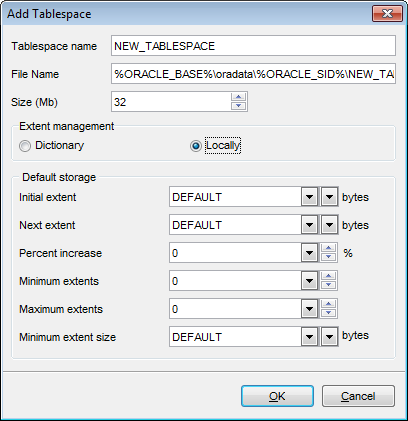
Tablespace name
Specify the name of the tablespace to be created.
File Name
Specify the tempfile to make up the temporary tablespace.
Size (Mb)
Specify the tablespace size (in megabytes).
Extent management
![]() Dictionary
Dictionary
Use this option if you want the tablespace to be managed using dictionary tables. In this case you should set the Default storage parameters.
![]() Locally
Locally
Select this option if you want the tablespace to be locally managed. Locally managed tablespaces have some part of the tablespace set aside for a bitmap.
Default storage
This group is available only for a locally managed tablespace. Using these controls you can specify the default storage parameters for all objects created in the tablespace: Initial extent, Next extent, Percent increase, Minimum extents, Maximum extents, Minimum extent size.
For more information see Storage attributes.
The Add Redo Log allows you to define properties for a newly added redo log file.
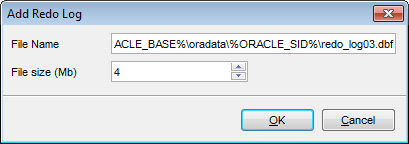
File Name
Specify the path and name of the redo log file to be added.
File size (Mb)
Specify the redo log file size (in megabytes).
Note: There should be no less than two redo logs in a database.
Click the Next button to proceed to the Creating database scripts step of the wizard.



































































