Online Documentation for DB Comparer for Oracle
Setting database options
Database connection properties for the source and target databases are set in the same way.
If both the source and target databases are located on the same server, you can check the ![]() Both databases on the same server option and set all the properties (except for the database/schema name) only once.
Both databases on the same server option and set all the properties (except for the database/schema name) only once.
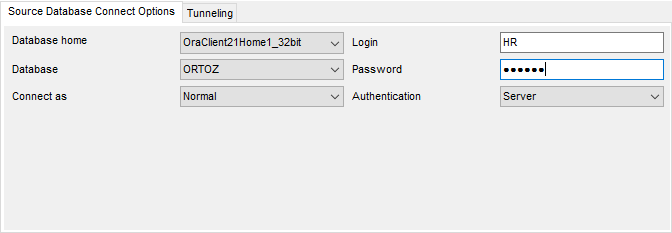
Connect options
Database Home
Specify your Oracle Home storage for this connection.
Connect as
Select the type of connection to be established: Normal (by default), SYSDBA, SYSOPER.
Afterwards you should specify authorization settings: Login and Password.
After that it is necessary to specify the database you are going to work with: select Database name from the drop-down list (the drop-down list is only available if more than one Oracle database are registered in the TNS file).
Note: If no database are registered in Oracle Client (DB list is empty in this case), then you need to add registration info manually.
If you are using the EMS SQL Management Studio for Oracle version of DB Comparer for Oracle then the Select registered database button is available. Click this button to pick a database already registered in the EMS SQL Management Studio in the Select Host or Database dialog.
Tunneling
To setup the connection via SSH tunnel, input the following values in the corresponding fields:
- SSH host name is the name of the host where SSH server is running
- SSH port indicates the port where SSH server is activated
- SSH user name stands for the user on the machine where SSH server is running (Note: it is a Linux/Windows user, not a user of Oracle server)
- SSH password is the Linux/Windows user password
Note: When the SSH tunneling is set the '*' symbol appears on the tab header.
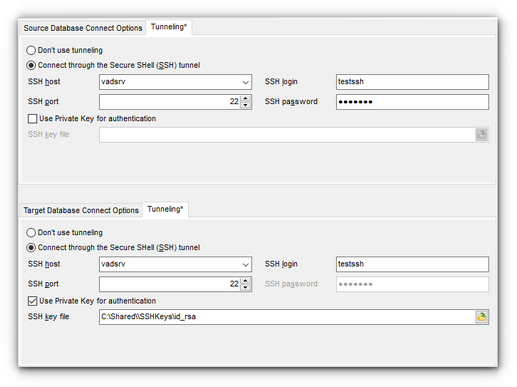
![]() Use Private Key for authentication
Use Private Key for authentication
Check this option to enable Private Keys usage for the connection.
For details see SSH tunneling options.
When done, press the Next button to set compare options.



































































