Online Documentation for Data Generator for Oracle
Step 6 - Editing generation script
This step of the wizard allows you to edit the result script for data generation.
For your convenience the code folding, syntax highlight and a number of other features for efficient SQL editing are implemented.
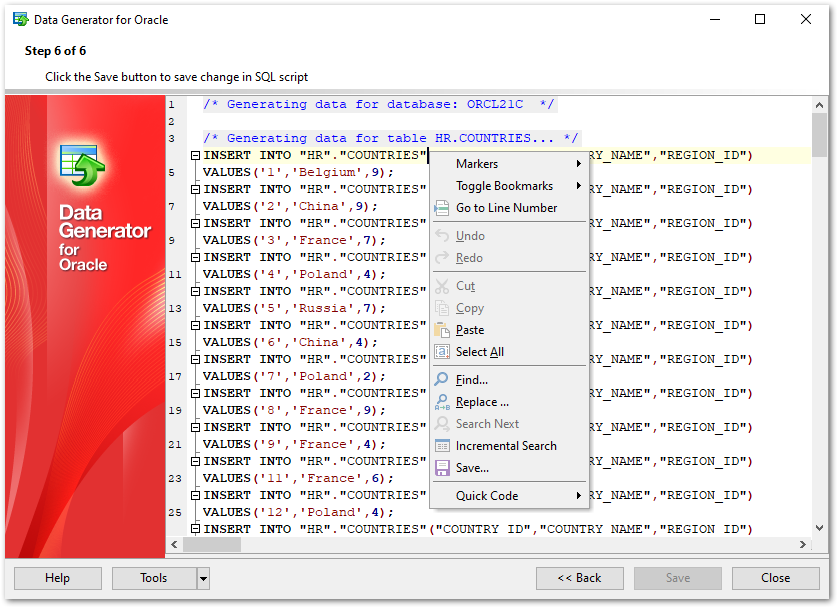
The context menu of the editor area contains most of the standard text-processing functions (Cut, Copy, Paste, Select All) and functions for working with the script as a whole, e.g. you can move the cursor to a particular line, set markers, toggle bookmarks, etc.
Implementation of the Find Text and the Replace Text dialogs contributes to more efficient work with the SQL code.
Find the complete list of the context menu items below. The context menu allows you to:
- manage markers: Drop Marker, Collect Marker, Swap Marker;
- toggle bookmarks allowing you to navigate through the query text and jump to a line with a particular number;
- go to a line with specified number;
- perform editing operations: Undo/Redo, Cut, Copy, Paste, Select all;
- perform search and replace operations;
- save the script to an external *.sql file;
- format the selected code using SQL Formatter to make the code easier to read;
- use the Quick Code features: select a character, toggle a comment for a code fragment, toggle case of the selected text, indent/unindent lines in the script.
Press the Back button to return to any of the previous steps (the content of the editor area will not be lost).
If you press the Save button, the script will be saved to an external file.
Pressing the Close button will result in closing the application (before closing Data Generator will prompt for saving changes).



































































