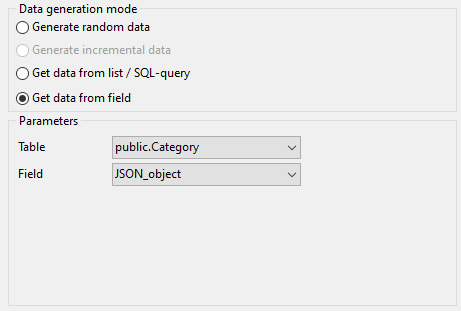Online Documentation for Data Generator for Oracle
JSON / JSONB column parameters
JSON type is used for representing structured data and it's mainly used for transmitting data in web applications. Values for this column can be generated randomly (with constraints or mask used) or they can be taken from a fixed list of values or SQL query, or from an existing table column of the same data type.
Generation properties
Adjust parameters for generating JSON data.
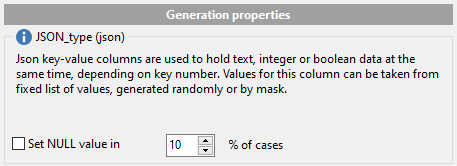
Select Data generation mode as follows:
![]() Generate random data
Generate random data
Set the target number of each data type values in the Integer values count, Boolean values count and String values count options to be generated for JSON object.
Set minimum and maximum restrictions for numeric data in the Min and Max options.
Key value delimiter
Set the delimiter for key-value pair separator.
Text data for JSON can be generated randomly either using constraints or with mask templates.
- Using constraints
Set the Min length, Max length values to define the minimum and the maximum length for generated values. You can also specify the Start char and the End char segments to be used for string values generation.
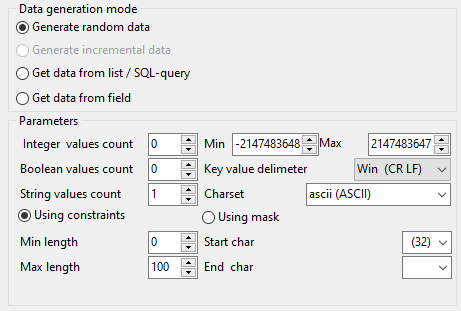
- Using mask
Check the option to generate values by mask. Use the Masks window to create and edit various masks for string data generation:
- the 'A' and the 'a' characters are replaced with a random letter (from 'A' to 'Z' and from 'a' to 'z');
- the 'N' character is replaced with a random digit;
- '{n}' results in iteration of the last sign n times;
- the character after the '\' symbol is interpreted as a common character.
All the rest of the mask characters will be moved to the result value without changes.
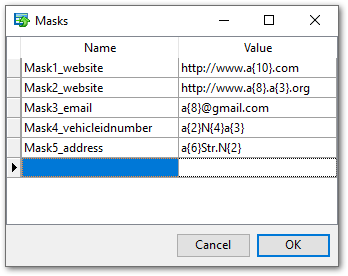
![]() Get data from list / SQL query
Get data from list / SQL query
This panel allows you to define the list of values to generate string data from. You can enter these values directly into the editor by selecting the List of Values option.
To add a single value, use the ![]() Add Value button.
Add Value button.
To load a list of values from an existing external file, use the ![]() Load from file button.
Load from file button.
To save the list to an external file, use the ![]() Save to file button.
Save to file button.
To remove a single value, use the ![]() Delete Value button.
Delete Value button.
To remove all items from the list, use the ![]() Clear button.
Clear button.
You can also specify whether the values are to be taken in random order or in the order they have been inputted.
Alternatively, you can set the SQL Query option and input an SQL query into the editor, and the resulting dataset will be used as the list for data generation.
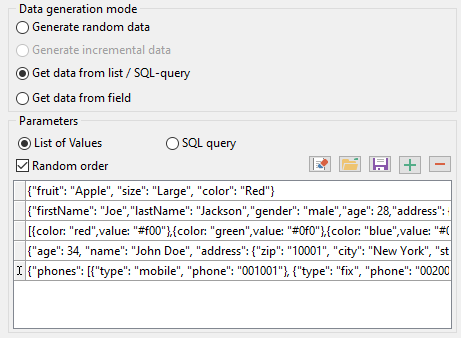
![]() Get data from column
Get data from column
This option allows you to specify a column to generate data from: use the Table and Column drop-down lists to select the source table and column that will be used to take data for generation.