Online Documentation for SQL Manager for SQL server
Access/DBF/XML Datapacket
Set correspondence between the source MS Access columns and the target SQL Server table columns:
- select a column of the target SQL Server table in the Destination Columns list;
- select the corresponding column of the source MS Access table in the Source Columns list;
-
click the
 Add button to set correspondence between the selected columns;
Add button to set correspondence between the selected columns;
- the pair of columns appears in the list below;
- repeat the operation for all the columns you need to be included in the import process.
Use the ![]() Auto Fill button to set correspondence between the source and target columns automatically on the basis of their order.
Auto Fill button to set correspondence between the source and target columns automatically on the basis of their order.
When importing data from a DBF file, the additional Skip deleted records option appears. Selecting this checkbox allows you to skip records marked for deletion.
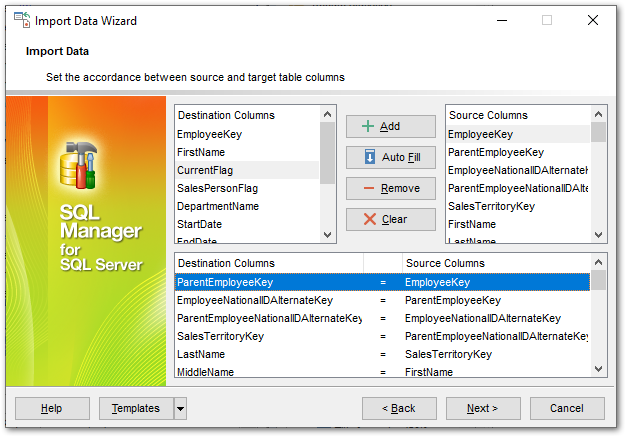
To remove a correspondence, select the pair of columns in the list below and press the ![]() Remove button.
Remove button.
To remove all correspondences, press the ![]() Clear button.
Clear button.
Click the Next button to proceed to the Adjusting data formats step of the wizard.


































































