Online Documentation for SQL Manager for SQL server
Setting specific options
This step of the wizard allows you to set the database name, database alias, and registration options (using the General and Logs tabs).
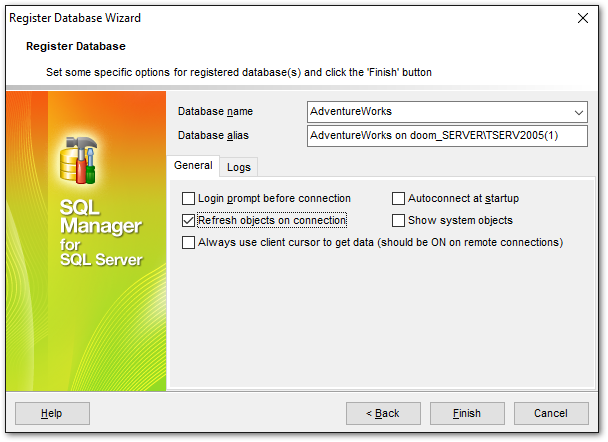
The General tab allows you to set common database registration options:
Database name
Type in or use the drop-down list to select the database to be registered.
Database alias
Enter the alias to be used to display the database in DB Explorer and SQL Manager tools. By default, a database alias generated by the application has the following format: <database_name> on <host_name[\instance_name]>
![]() Login prompt before connection
Login prompt before connection
Enables SQL Manager for SQL Server to prompt for user name and password each time you connect to the database.
![]() Autoconnect at startup
Autoconnect at startup
With this option set, connection to the registered database is established automatically at application startup.
![]() Refresh objects on connection
Refresh objects on connection
This option allows you to enable/disable refreshing objects on connection to the database. It is highly recommended to uncheck this option if your database contains many objects or if connection to the database is slow.
![]() Show system objects
Show system objects
If this option is checked, SQL Server system objects will be displayed in DB Explorer.
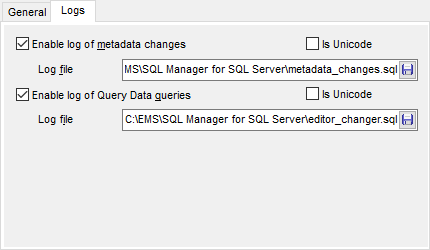
The Logs tab allows you to set log options for the database:
![]() Enable log of metadata changes
Enable log of metadata changes
Check this option if you wish to log metadata changes of your database in a file.
Log file
This field is enabled if the Enable log of metadata changes option is selected. Type in or use the ![]() Save as button to specify the path to the *.sql file to store the metadata logs.
Save as button to specify the path to the *.sql file to store the metadata logs.
![]() Enable log of Query Data queries
Enable log of Query Data queries
Check this option if you wish to log your Query Data queries in a file.
Log file
This field is enabled if the Enable log of Query Data queries option is selected. Type in or use the ![]() Save as button to specify the path to the *.sql file to store the logs of SQL queries.
Save as button to specify the path to the *.sql file to store the logs of SQL queries.
![]() Is Unicode
Is Unicode
Enable this option to save logs in Unicode. If the option is disabled, ANSI will be used.
Click the Finish button when done to start working with the newly registered database in SQL Manager for SQL Server.



































































