Online Documentation for SQL Manager for InterBase/Firebird
Creating/editing DB Trigger
Use the Database Trigger tab of Database Trigger Editor to view and edit the database trigger definition.
Database Trigger Editor provides two modes: Text editor and Visual editor. To switch between these editor modes, use the corresponding items available in the General group of the Navigation bar and toolbar.
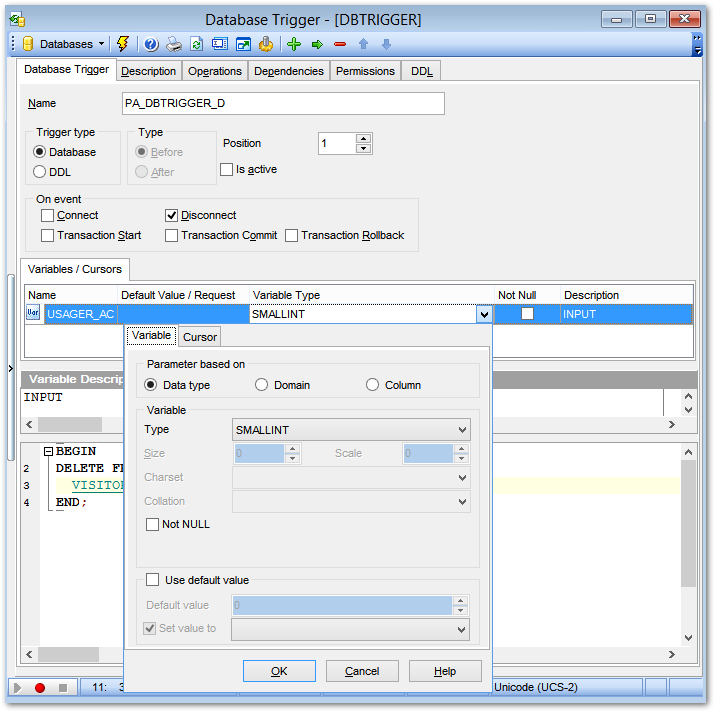
When in the ![]() Text editor mode, you can use the editor area to specify the database trigger definition as SQL statement using a template, hence it is enough to simply edit the template using the editor area to make appropriate changes, and compile the database trigger.
Text editor mode, you can use the editor area to specify the database trigger definition as SQL statement using a template, hence it is enough to simply edit the template using the editor area to make appropriate changes, and compile the database trigger.
For your convenience the syntax highlight, code completion and a number of other features for efficient SQL editing are implemented. For details see Working with query and using the context menu.
When in the Visual editor mode, you are provided with a set of widgets allowing you to benefit from graphical user interface while editing the object properties.
Name
Enter a name for the new database trigger, or modify the name of the trigger being edited. Note that database trigger name must be unique in the database.
Trigger type
![]() Database
Database
The trigger is created for the database event. Use the On event group to specify the triggering event
![]() DDL
DDL
The trigger is executed only when committing the transaction in which the affected DDL command runs. Check the required DDL statement(s) from the On event group.
On event
If the ![]() Database trigger has been selected:
Database trigger has been selected:
![]() Connect
Connect
- Database connection established
- A transaction is started
- Triggers are fired - uncaught exceptions rollback the transaction, disconnect the attachment and are returned to the client
- The transaction is committed
![]() Disconnect
Disconnect
- A transaction is started
- Triggers are fired - uncaught exceptions rollback the transaction, disconnect the attachment and are swallowed
- The transaction is committed
- The attachment is disconnected
![]() Transaction Start
Transaction Start
- Triggers are fired in the newly user created transaction - uncaught exceptions are returned to the client, and the transaction is rolled back
![]() Transaction Commit
Transaction Commit
- Triggers are fired in the committing transaction - uncaught exceptions rollback the triggers savepoint, the commit command is aborted, and the exception is returned to the client
![]() Transaction Rollback
Transaction Rollback
Triggers are fired in the rollback of the transaction - changes done will be rolled back together with the transaction; exceptions are swallowed.
If the ![]() DDL trigger type has been selected the list of available DDL statements is displayed.
DDL trigger type has been selected the list of available DDL statements is displayed.
Position
Defines the order of firing database triggers on the same event. Lower-number triggers fire first, thus trigger with the default position (0) will be the first trigger to fire.
![]() Is active
Is active
Activates/deactivates the database trigger immediately after it is created. A disabled (inactive) trigger still exists as an object in the database, but does not fire.
Variables
This group is provided for managing the list of local variables declared and used only in the database trigger.
Parameter based on
This group allows you to select the source type for the variable being created/edited. It can be one of existing domains, a standard InterBase/Firebird data type or a column.
![]() Data type
Data type
Specifies that the parameter is based on a standard data type.
![]() Domain
Domain
Specifies that the parameter is based on a domain previously created in the database. Note that creating parameters based on a domain is only available for Firebird 2.1 and later.
![]() Column
Column
Specifies that the parameter is based on a field.
Data type
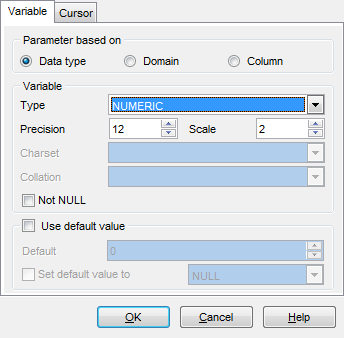
Variable
For NUMERIC and DECIMAL data types set digit precision (digits of precision to store, 1 to 18) and scale (number of decimal places that can be stored, 1 to 18) in the appropriate boxes; for CHAR and VARCHAR set length (in characters), for BLOB data type set segment size and subtype. You can also set the variable character set and collation order within this group.
Domain
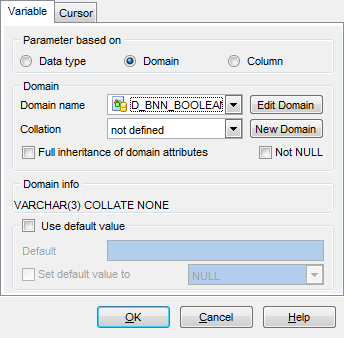
Use the Domain drop-down list of existing domains to select the domain to be used for the variable. The collation drop-down list is only available if the selected domain is based on a string data type. Use this drop-down list to select the collation order to be used for string data stored in the variable.
To edit the selected domain using Domain Editor, click the Edit Domain button.
To create a new domain for the field using Domain Editor, click the New Domain button.
Column
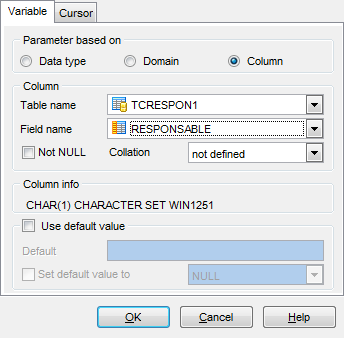
Column group contains Table name and Field name drop-down lists that can be used to define the the column variable should be based on. Within the Collation drop-down list you can set the collation order.
The Not NULL and Use default value options are common for all types.
![]() Not NULL
Not NULL
This option indicates if a variable can contain NULL values.
![]() Use default value
Use default value
With this option you can set the default variable value.
Cursors
This group is provided for managing the list of cursors declared to define sets of rows that can be retrieved using the cursor.
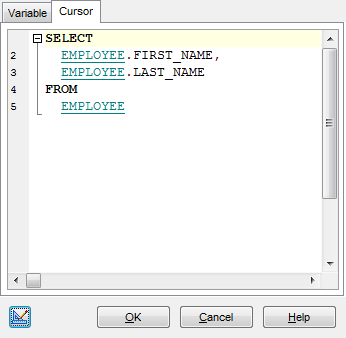
For details refer to Creating/editing trigger.
The lower area allows you to specify the trigger body, i.e. an optional list of local variables and their data types and a block of statements in InterBase procedure and trigger language, bracketed by BEGIN and END. These statements are performed when the trigger fires. When editing the trigger, you can edit its body using the editor area to make appropriate changes, and recompile the trigger.
To compile a database trigger, you can use the ![]() Compile item available within the Navigation bar or toolbar.
Compile item available within the Navigation bar or toolbar.



































































