Online Documentation for SQL Manager for InterBase/Firebird
Using Navigation bar and Toolbar
The Navigation bar and Toolbar provide quick access to tools implemented in Journal Editor.
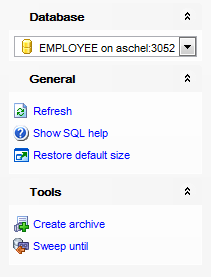
The Navigation bar of Journal Editor allows you to:
General
![]() compile the journal configuration (if it is being initially set)
compile the journal configuration (if it is being initially set)
![]() show SQL help
show SQL help
![]() adjust Object Editors options
adjust Object Editors options
![]() restore the default size and position of the editor window
restore the default size and position of the editor window
Tools
![]() create database backup
create database backup
![]() sweep backups until current sequence
sweep backups until current sequence
Depending on the current tab selection, the Navigation bar expands to one or more additional panes with tab-specific actions that can be useful for working with the journal:
DDL
![]() save DDL to file
save DDL to file
![]() open DDL in Execute Script
open DDL in Execute Script
Items of the Navigation bar are also available on the ToolBar of Journal Editor. To enable the toolbar, open the Environment Options dialog, proceed to the Windows section there and select ![]() Toolbar (if you need the toolbar only) or
Toolbar (if you need the toolbar only) or ![]() Both (if you need both the toolbar and the Navigation bar) in the Bar style for child forms group.
Both (if you need both the toolbar and the Navigation bar) in the Bar style for child forms group.


































































