Online Documentation for Data Comparer for InterBase/Firebird
Saving templates
Data Comparer templates are saved within the Save template options dialog. To open this dialog, press the Tools button and select the Save template popup menu item.
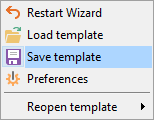
Templates can be saved at every step of the wizard.
Save template options
File name
Type in or use the ![]() button to specify the template file name and its location using the standard Save As... dialog.
button to specify the template file name and its location using the standard Save As... dialog.
Comment
If necessary, set a comment for your template file in this field.
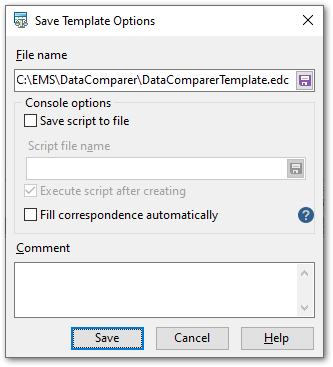
Console options
These options determine the behavior of Data Comparer for Interbase/Firebird for the synchronization session. You can choose to save the synchronization script to a *.sql file, specify the script file name and select its location using the ![]() button.
button.
![]() Execute script after creating
Execute script after creating
If this option is checked, after the script is generated it will be immediately executed by the console version of Data Comparer for Interbase/Firebird (console-only option).
Note that this option is only available for deselection if you have checked the ![]() Save script to file option.
Save script to file option.
![]() Fill correspondence automatically
Fill correspondence automatically
If this option is checked, the console ignores correspondence set at Step 2, and sets it automatically.
Password options
![]() Save password in template
Save password in template
Set this option to remember the password(s) for accessing the database(s).
If this option is disabled, the password is prompted upon template load.
|
See also: |



































































