Online Documentation for Advanced Data Import for RAD Studio VCL
Specifying Base Formats
Regional settings
Decimal separator - set a character, which delimits the decimal parts of the imported numbers.
Thousand separator - set a character, which separates the digit groups in the imported numbers.
Short date format, Long date format, Short time format, Long time format - use these edit fields to set the date and time formats.
Format options
Left quotation - set a character or a number of characters, which denote quoting in the imported strings.
Right quotation - set a character or a number of characters, which denote unquoting in the imported strings.
Quotation action - you can select 'Add' to add quotation marks to each imported string or 'Remove' to remove all the quotation marks from the imported strings.
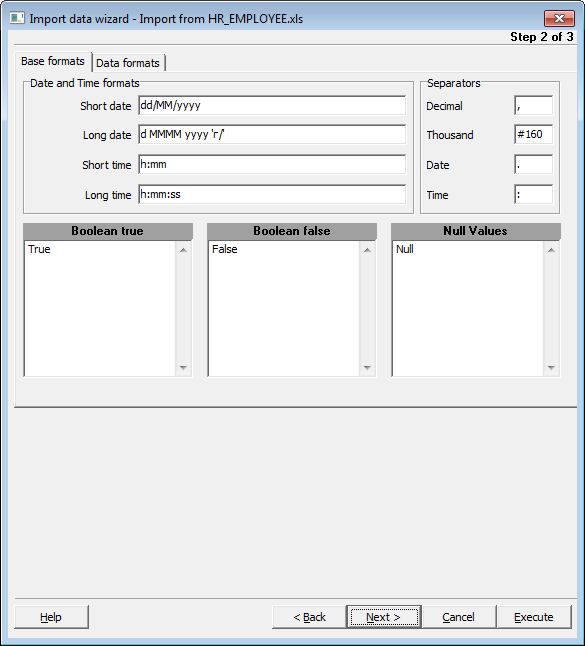
Boolean true - set some variants of TRUE value representation in the imported table, e.g. 'Yes' or '+'. Use new line for each new variant.
Boolean false - set some variants of FALSE value representation in the imported table, e.g. 'No' or '-'. Use new line for each new variant.
Data Formats
On this tab you can customize the format of each imported field in case when additional formatting is required. Select the field in the 'Field Name' list and set its format in the proper edit fields.
Tuning
Generator Value - use this edit field to set the initial value of the autoincrement field.
Generator Step - set the step of the autoincrement field. If it is 0 then the value of the generator will be ignored.
Constant Value - use this edit field to set the constant value of the field.
Null Value - set the value, which will be understood as NULL to set the default value.
Default Value - set the default value of the NULL field.
Left quotation - set a character or a number of characters, which denote quoting in the imported string.
Right quotation - set a character or a number of characters, which denote unquoting in the imported string.
Quotation action - you can select 'Add' to add quotation marks to the imported string, 'Remove' to remove all the quotation marks from the imported string or 'As is' to save the original quotation marks.
Char case - set the case of the imported string. 'As is' saves the original string, 'Upper' sets the whole string to upper case, 'Lower' sets the whole string to lower case, 'UpperFirst' sets the first letter of the string to upper case, 'UpperFirstWord' sets the first letter of each word to upper case.
Char set - set the char set of the imported string to ANSI or OEM. 'As is' saves the original string char set.
Replacements
Use this tab to set the replacement list for the selected field. Fill the list in the following format:
<Value-to-find>=<Replace-with-Value>.
E.g., you set the following replacemts for the field 'Continent':
'South America'='S. America'
'North America'='N. America',
that means, that all the values 'South America' of the field 'Continent' will be replaced with values 'S. America', and values 'North America' will be replaced with 'N. America' respectively.
Click 'Next' to continue or click 'Back' to return to the previous step.


































































