Online Documentation for SQL Manager for PostgreSQL
Using Navigation bar and Toolbar
The Navigation bar and Toolbar provide quick access to tools implemented in Database Statistics.
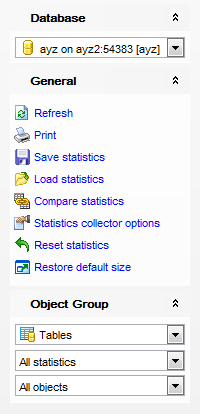
Database
![]() select a database for collecting statistics
select a database for collecting statistics
General
![]() refresh the content of the active tab
refresh the content of the active tab
![]() print the content of the active tab
print the content of the active tab
![]() save the statistics to an external file or memory
save the statistics to an external file or memory
![]() load statistics from an external file or memory
load statistics from an external file or memory
![]() compare current statistics data with data of an existing one
compare current statistics data with data of an existing one
![]() set Statistics Collector options
set Statistics Collector options
![]() reset current statistics
reset current statistics
![]() restore the default size and position of the window
restore the default size and position of the window
Depending on the current tab selection, the Navigation bar expands to one or more additional panes with tab-specific actions that can be useful for working with statistics data:
Object
![]() select the type of objects to collect statistics for (Tables, Indices, Sequences)
select the type of objects to collect statistics for (Tables, Indices, Sequences)
![]() select whether all statistics, query statistics, data change statistics or cache statistics should be collected
select whether all statistics, query statistics, data change statistics or cache statistics should be collected
![]() select whether All objects, User objects only or System objects only should be displayed
select whether All objects, User objects only or System objects only should be displayed
Diagram Options
![]() specify the number of objects to be displayed in the diagram
specify the number of objects to be displayed in the diagram
![]() select the diagram criterion: Most frequent table scans (sequential and index), Number of scans, Updates, Inserts, Deletes, Most changed tables, Cache efficiency (for tables); Most frequently used indices, Most frequent scans, Cache efficiency (for indexes); Most frequent scans (for sequences).
select the diagram criterion: Most frequent table scans (sequential and index), Number of scans, Updates, Inserts, Deletes, Most changed tables, Cache efficiency (for tables); Most frequently used indices, Most frequent scans, Cache efficiency (for indexes); Most frequent scans (for sequences).
NB: You can enable\disable Toolbars and Navigation bars at Environment options.
|
See also: |



































































