Online Documentation for SQL Manager for PostgreSQL
Setting search conditions
The Find in metadata dialog allows you to set search conditions. It opens each time the Search in Metadata tool is launched.
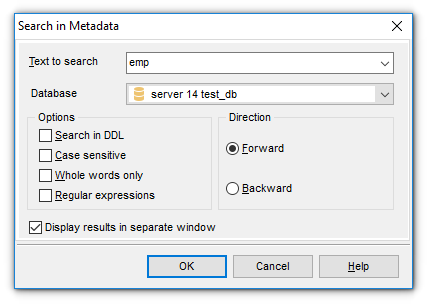
Text to search
Enter a search string in this box. The Arrow-Down button which can be found next to the input box allows you to select any of the previously entered search strings.
Database
Use the drop-down list to select a database for the search operation.
Options
![]() Search in DDL
Search in DDL
This option includes object definition in search scope.
![]() Case sensitive
Case sensitive
This option can be used to differentiate uppercase characters from lowercase ones during the search process.
![]() Whole words only
Whole words only
Use this option to search for words only (with this option off, the search string might be found within longer words.
![]() Regular expressions
Regular expressions
Recognizes regular expressions in the Text to find field.
For example, you can type "empl*" to search for metadata containing the "empl" substring; enter "^emp" to search for words starting with "emp" or "^emp|emp$" to search for the string "emp" at the beginning or at the end of the string.
Note: The syntax of regular expressions that can be used in the Text to find field is similar to that used in Perl regular expressions. Comprehensive information about it can be found at http://perldoc.perl.org/perlre.html#Regular-Expressions.
Direction
![]() Forward
Forward
Searches from the current position to the end of the working area.
![]() Backward
Backward
Searches from the current position to the beginning of the working area.
![]() Display results in separate window
Display results in separate window
This option enables displaying results in a separate window. Otherwise search results replace the current search.
|
See also: |



































































