Online Documentation for SQL Manager for Oracle
Using Navigation bar and Toolbar
The Navigation bar and Toolbar provide quick access to tools implemented in Library Editor.
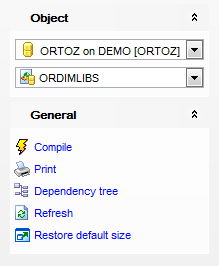
The Navigation bar of Library Editor allows you to:
Object
![]() select a database
select a database
![]() select a library for editing
select a library for editing
General
![]() compile the library (if it is being created/modified)
compile the library (if it is being created/modified)
![]() set printing options to print metadata of the library
set printing options to print metadata of the library
![]() view the dependency tree for the library
view the dependency tree for the library
![]() refresh the content of the active tab
refresh the content of the active tab
![]() restore the default size and position of the editor window
restore the default size and position of the editor window
Depending on the current tab selection, the Navigation bar expands to one or more additional panes with tab-specific actions that can be useful for working with the library:
DDL
![]() save DDL to file
save DDL to file
![]() open DDL in Query Data
open DDL in Query Data
NB: You can enable\disable Toolbars and Navigation bars at Environment Options.



































































