Online Documentation for SQL Manager for Oracle
Using Navigation bar and Toolbar
The Navigation bar and Toolbar provide quick access to tools implemented in Table Editor.
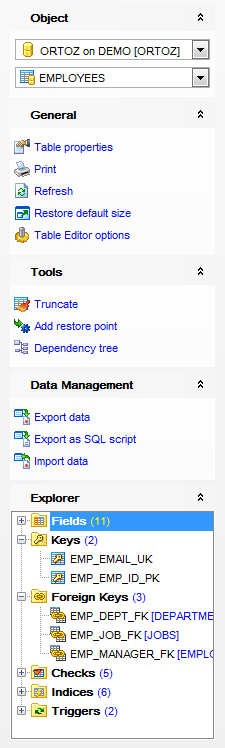
The Navigation bar of Table Editor (in the Edit table mode) allows you to:
Object
![]() select a database
select a database
![]() select a table for editing
select a table for editing
General
![]() view/edit table properties
view/edit table properties
![]() set printing options to print metadata of the table
set printing options to print metadata of the table
![]() refresh the content of the active tab
refresh the content of the active tab
![]() adjust Table Editor options
adjust Table Editor options
![]() restore the default size and position of the editor window
restore the default size and position of the editor window
![]() compile the table (if it is being modified)
compile the table (if it is being modified)
Tools
![]() call Truncate Wizard to truncate the table
call Truncate Wizard to truncate the table
![]() add restore point
add restore point
![]() view the dependency tree for the table
view the dependency tree for the table
Explorer
![]() browse the table subobjects using the Explorer tree
browse the table subobjects using the Explorer tree
Depending on the current tab selection, the Navigation bar expands to one or more additional panes with tab-specific actions that can be useful for working with the table:
Description
![]() save object description to file
save object description to file
![]() copy description to clipboard
copy description to clipboard
Fields
![]() add a new field
add a new field
![]() edit selected field
edit selected field
![]() drop selected field(s)
drop selected field(s)
Keys
![]() add a new primary/unique key
add a new primary/unique key
![]() edit selected primary/unique key
edit selected primary/unique key
![]() drop selected primary/unique key
drop selected primary/unique key
Foreign Keys
![]() add a new foreign key
add a new foreign key
![]() edit selected foreign key
edit selected foreign key
![]() drop selected foreign key(s)
drop selected foreign key(s)
Checks
![]() add a new check
add a new check
![]() edit selected check
edit selected check
![]() drop selected check(s)
drop selected check(s)
Indices
![]() add a new index
add a new index
![]() edit selected index
edit selected index
![]() drop selected index(-es)
drop selected index(-es)
Triggers
![]() add a new trigger
add a new trigger
![]() edit selected trigger
edit selected trigger
![]() drop selected trigger(s)
drop selected trigger(s)
Data Management
![]() commit transaction
commit transaction
![]() rollback transaction
rollback transaction
![]() export data from the table using Export Data Wizard
export data from the table using Export Data Wizard
![]() export data from the table as Execute Script using Export as SQL Script Wizard
export data from the table as Execute Script using Export as SQL Script Wizard
![]() import data into the table using Import Data Wizard
import data into the table using Import Data Wizard
DDL
![]() save DDL to file
save DDL to file
![]() open DDL in Query Data
open DDL in Query Data
NB: You can enable\disable Toolbars and Navigation bars at Environment Options.



































































