Online Documentation for Data Generator for MySQL
Step 1 - Setting connection properties
At this step you should enter the necessary settings to establish connection to MySQL server.
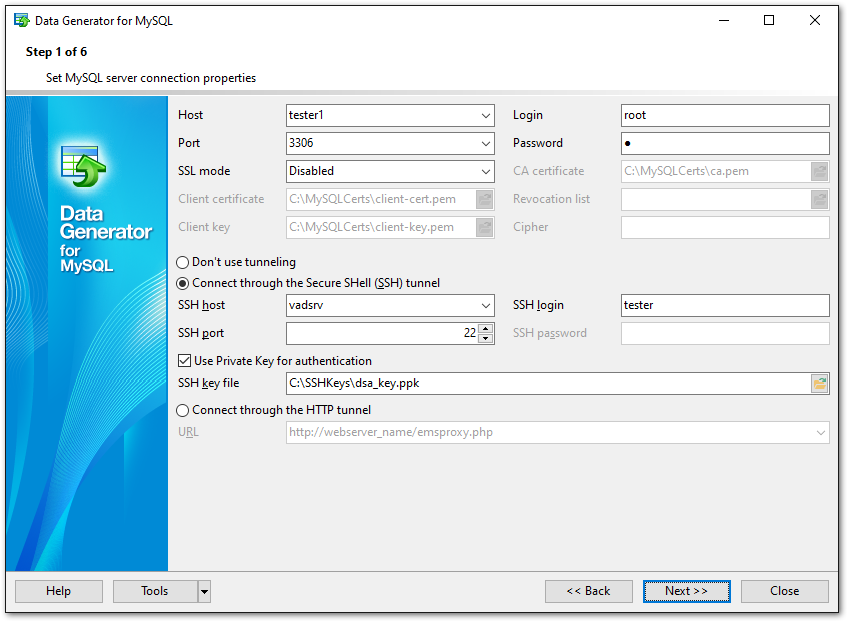
For connection you should also enter MySQL host name in the Host field and enter MySQL port to connect through in the Port field.
Afterwards you should specify authorization settings: Login and Password.
The default superuser name is 'root' and the default password is empty.
Please note that you should have sufficient privileges to write to the destination database on MySQL server.
If you are using the EMS SQL Management Studio for MySQL version of Data Generator for MySQL then the Select registered database button is available. Click this button to pick a database already registered in the EMS SQL Management Studio in the Select Host or Database dialog.
SSL parameters
SSL preferences allows you to connect to the server via encrypted channel for increased security.
- SSL mode - select the required SSL mode from the dropdown menu: Disabled, Preferred, Required, Verify CA or Verify Identity.
- Client certificate - select the server client public key certificate file.
- Client key - select the path to the client private key file.
- CA Certificate - define the path to the certificate authority file.
- Revocation list - specify the file containing certificate revocation lists, if required.
- Cipher - specify permissible ciphers for SSL connection.
Tunneling settings
To setup the connection via SSH tunnel, input the following values in the corresponding fields:
- SSH host name is the name of the host where SSH server is running
- SSH port indicates the port where SSH server is activated
- SSH user name stands for the user on the machine where SSH server is running (Note: it is a Linux/Windows user, not a user of MySQL server)
- SSH password is the Linux/Windows user password
For details see SSH tunneling options.
To use HTTP tunneling, just upload the tunneling script to the webserver where MySQL server is located, or to any other webserver from which direct connections to your MySQL server are allowed. This script exposes the MySQL API as a set of web-services which is used by Data Generator for MySQL.
Note that the emsproxy.php script file is included into the distribution package and can be found in Data Generator installation directory.
For details see HTTP tunneling options.
When you are done, press the Next button to proceed to the next step.



































































