Online Documentation for SQL Administrator for SQL Server
Database Permissions
The Database Permissions node allows you to define privileges for the database principals and on execution of statements within the specified database.
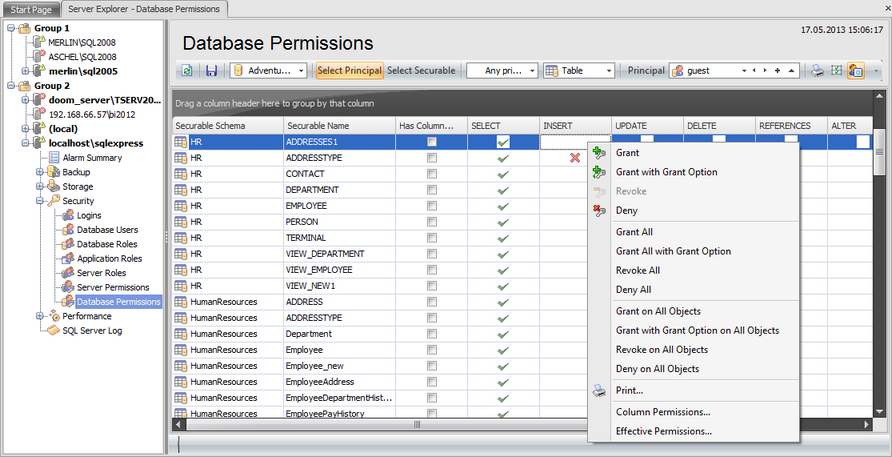
Toolbar
![]() select a database which permissions you want to view.
select a database which permissions you want to view.
Then select the Securable Type and Principal Type from the corresponding drop-down lists. After that choose to Select Principal or Select Securable by clicking the corresponding buttons on the toolbar. In the first case you are to select principals of the type set in the Principal Type field which you want to view database permissions for. The grid in this case will contain the list of securables to grant permissions on. The process of granting permissions is described in the Permissions section of the User Editor.
If you click Select Securable then you are to select the Securable of the type defined in the Securable Type field from the drop-down list. The grid in this case will contain the list of principals (roles, users or application roles) to grant permissions for.
Click the ![]() toolbar button if you want to view objects with granted or denied permissions only and the
toolbar button if you want to view objects with granted or denied permissions only and the ![]() button if you want to view non-system objects only.
button if you want to view non-system objects only.
Right-click a cell next to the required login to grant it privileges to the selected securable. The context menu of a cell contains possible permissions that can be granted:
![]() Grant
Grant
![]() Grant with Grant Option
Grant with Grant Option
![]() Revoke (removes a previously granted permission)
Revoke (removes a previously granted permission)
![]() Deny
Deny
- Grant All
- Grant All with Grant Option
- Revoke All
- Deny All
- Grant on All Objects / to All Principals
- Grant with Grant Option on All Objects / to All Principals
- Revoke on All Objects / from All Principals
- Deny on All Objects / to All Principals
Hint: You can also assign privileges by double-clicking the respective cell - in this case the grant status is changed in the following order: Grant -> Grant with Grant Option -> Deny -> Revoke.
Use the ![]() Print context menu item or the corresponding toolbar button to create and print the report.
Print context menu item or the corresponding toolbar button to create and print the report.
Using the context menu you can access the dialog for managing column permissions and viewing effective permissions.
|
Availability: |
|
|
Full version |
Yes |
|
Free version |
No |
|
Note: To compare all features of the Full and the Free versions of SQL Administrator, refer to the Feature Matrix page. |
|
See also:



































































