Online Documentation for SQL Administrator for SQL Server
Selecting backup set to restore
At this step of the wizard you need to select backup sets to restore the database from.
![]() From database
From database
Select a database as a source of backup sets using drop-down list.
![]() From device
From device
You can specify a backup set manually by adding devices to the device list.
To add a device, click the ![]() Add Item button and select a media type from the menu. Select the required backup device using the corresponding dialog.
Add Item button and select a media type from the menu. Select the required backup device using the corresponding dialog.
To remove a device from the list, select it and click the Delete Item button.
Using the Add Item menu you can add a logical device, a file, or a tape.
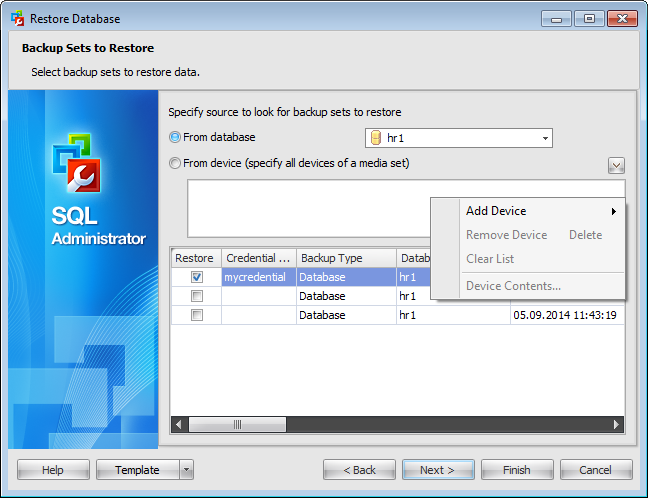
For restoring a database on the SQL Server 2014 adding Windows Azure URL is possible as well.
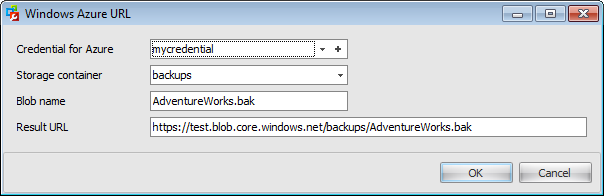
Use the Windows Azure URL dialog to form the URL where the database backup will be uploaded.
Credential for Azure
Use the drop-down list to select the credential for accessing the Windows Azure storage.
Storage container
Container name used where the Blob is stored.
Blob name
Backup file name.
Result URL
After defining all the Azure URL properties the template URL used for accessing the backup file https://{storage_account}.blob.core.windows.net/{storage_container}/{blob_name} will be formatted with the information provided.
The grid displays the whole information about a backup set. To add a backup set to the restore, select it in the list and set the respective flag in the Restore column.
Click the Next button to proceed to the Selecting files and filegroups to restore step of the wizard.



































































