Online Documentation for SQL Administrator for SQL Server
Specifying backup sets
Use this step of the wizard to specify whether all databases will be backed up to the same media or each database will be backed up to a separate media set. This step appears only if ![]() Back up several databases option was selected on the first step.
Back up several databases option was selected on the first step.
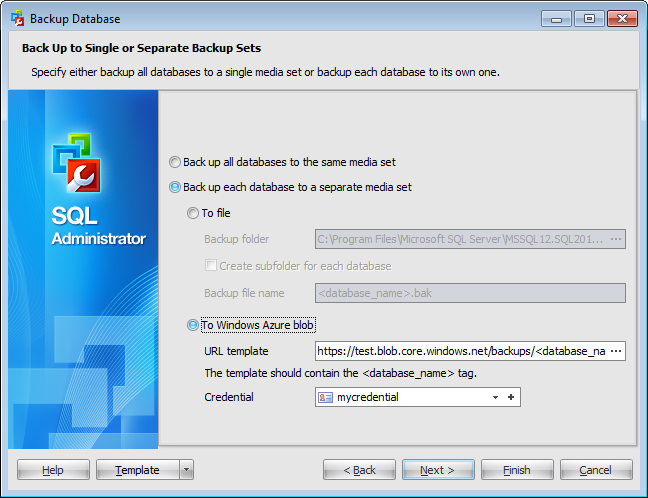
![]() Back up all databases to the same media set
Back up all databases to the same media set
If you select this option database backups will be stored on the same media after performing operation.
![]() Back up each database to a separate media set
Back up each database to a separate media set
If you select this option database backups will be stored on separate media sets after performing operation.
![]() To file
To file
Backup folder
Type in or use the ellipsis ![]() button to specify a Backup folder.
button to specify a Backup folder.
![]() Create subfolder for each database
Create subfolder for each database
Select to place each database in a subfolder.
Backup file name
Enter a file name for the current backup. By default, the backup file named <database_name>.bak is created where <database_name> is a name of the database being backed up.
![]() To Windows Azure blob
To Windows Azure blob
This option is available for SQL Server 2014 only.
URL template
Type in or use the ellipsis ![]() button to specify a Windows Azure URL template.
button to specify a Windows Azure URL template.
Note that the template must contain the <database_name> tag. It will be substituted with the real database name on uploading the database backup to the Azure URL.
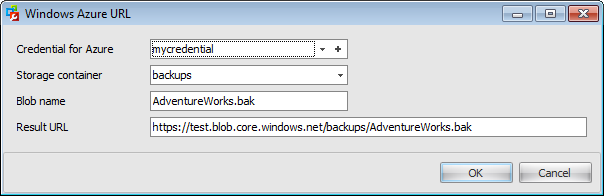
Use the Windows Azure URL dialog to form the URL where the database backup will be uploaded.
Credential for Azure
This field is available only when creating a backup to the Windows Azure Blob storage service. Use the drop-down list to select the credential for accessing the Windows Azure storage.
Storage container
Container name used for storing the Blob.
Blob name
Backup file name.
Result URL
After defining all the Azure URL properties the template URL used for accessing the backup file https://{storage_account}.blob.core.windows.net/{storage_container}/{blob_name} will be formatted with the information provided.
Click the Next button to proceed to the Setting backup media options step of the wizard.


































































